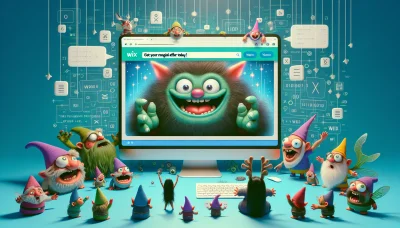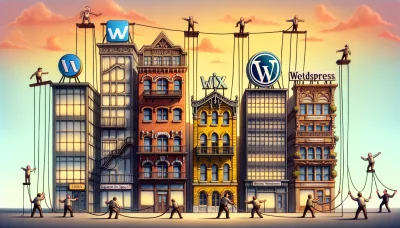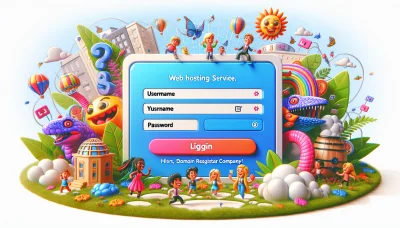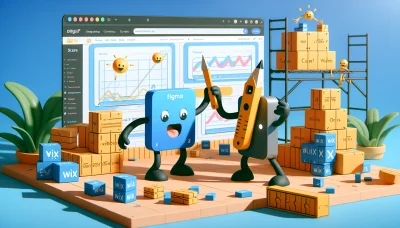Change squarespace template Quiz
Test Your Knowledge
Question of
Understanding Squarespace Templates
Squarespace templates are pre-designed website frameworks offered by the Squarespace web hosting service. These templates provide a quick and efficient way for users to create aesthetically pleasing and functional websites without the need for extensive coding knowledge. Squarespace templates are important in web hosting because they ensure that users, regardless of their technical skill level, can deploy professional-looking sites with relative ease. This democratizes web design, making it accessible to a wider audience and allowing individuals and businesses to establish their online presence effectively.
How to Change Your Squarespace Template
Changing your Squarespace template can give your website a fresh look and feel. Here is a step-by-step guide to help you through the process:
- Navigate to the Home Menu: Log in to your Squarespace account and select the site you wish to modify. Access the Home Menu by clicking on the left side of the page.
- Open Site Styles: Click on 'Design' and then select 'Template'. This will take you to the Template panel where you can see your current template and browse others.
- Preview Templates: Browse through the available templates. When you find one you like, you can preview it by clicking on 'Preview' to see how it will look with your site's content.
- Install the New Template: Once you've decided on a template, click 'Install' to add it to your site. Don't worry, installing a new template won't immediately change your site's live design.
- Customize the Template: After installation, click 'Start Editing' to customize the template. You can change fonts, colors, and layouts to match your brand and style.
- Set as Live Template: When you're happy with the customization, go back to the Template panel. Hover over the new template and click 'Set as Live' to make it the active template for your site.
- Review Your Site: Finally, review your site to ensure everything looks good. Remember to check your site on different devices and browsers to ensure compatibility.
Changing your Squarespace template is a great way to revitalize your site without starting from scratch. Remember, it's always a good idea to backup your content before making significant changes. Happy designing!
Things to Consider When Changing Your Squarespace Template
- Content Reorganization: Ensure your content aligns with the new template's layout and design to maintain a cohesive website appearance.
- Feature Compatibility: Verify that your essential features and integrations are supported by the new template to avoid functionality loss.
- Mobile Responsiveness: Check the new template's responsiveness on various devices to ensure optimal viewing experience for all users.
- SEO Implications: Consider the SEO adjustments that may be necessary after changing templates to maintain or improve your site's search engine ranking.
- Custom Code: Review any custom CSS or JavaScript you've added to your current template, as you may need to reapply or adjust it in the new template.
- Template Flexibility: Choose a template that offers the flexibility you need for future content updates or design changes.
- Load Times: Consider the impact of the new template on your site's load times, especially if you're incorporating high-resolution images or multimedia content.
- Backup Your Content: Always backup your website's content before making significant changes to prevent data loss.
- Web Hosting Requirements: Ensure that your current web hosting plan supports the technical requirements of the new Squarespace template, including bandwidth and storage needs.
Common Challenges in Changing Squarespace Templates
Changing Squarespace templates can often seem like a straightforward way to refresh the look of a website, but users may encounter several challenges during the process. One common issue is the potential loss of customizations. When switching templates, certain custom CSS or code injections may not transfer over, requiring users to reapply these changes manually. Another difficulty is the reconfiguration of content layouts. Different templates may organize content in various ways, meaning that users might need to spend time rearranging their content to fit the new template's structure. Additionally, compatibility issues with third-party plugins or integrations can arise, as not all templates support the same features or functionalities. This can be particularly concerning for websites that rely heavily on these tools for their operations. Understanding these challenges is crucial for anyone considering a template change on their Squarespace website, especially when aiming to ensure a smooth transition without disrupting the site's performance or user experience, which is vital for maintaining online presence and functionality in the realm of web hosting.
Solutions to Common Challenges in Changing Squarespace Templates
| Problem | Solution | Additional Tips |
|---|---|---|
| Content doesn't automatically transfer | Manually move content by using the Site Content tab to relocate items. | Before switching, create a backup of your content by exporting it. |
| Design customization limitations | Use the Style Editor to adjust fonts, colors, and page configurations. | Explore custom CSS options for more advanced styling needs. |
| Navigation menu changes | Reconfigure the navigation menu in the Pages panel by dragging and dropping pages. | Use folders for dropdown menu organization and keep your navigation clean. |
| Template-specific features lost | Identify alternative features or third-party integrations that offer similar functionality. | Research your new template's features thoroughly before making the switch. |
| SEO settings need updating | Update SEO settings in the Marketing tab to ensure your site remains optimized. | Regularly review and update your SEO settings, especially after changing templates. |
Benefits of Changing Your Squarespace Template
Changing your Squarespace template can bring a fresh look and feel to your website, potentially increasing user engagement and satisfaction. It allows you to leverage new design trends and features that can enhance the user experience, making your site more intuitive and accessible. Additionally, a template change can improve your website's performance by utilizing more efficient coding practices, which is crucial for SEO and maintaining a competitive edge in web hosting. This refresh can also address any previous limitations by introducing new functionalities and customization options, giving you the freedom to tailor your site more closely to your brand identity and goals.
Popular Squarespace Templates to Consider
- Brine - Perfect for a wide range of businesses with its powerful customization options.
- Avenue - Ideal for portfolio sites, offering a clean and straightforward layout to showcase your work.
- Hayden - A top choice for service-based businesses with its professional design and project showcasing capabilities.
- Fulton - Excellent for online stores, providing a sleek and modern look to highlight products.
- Farro - A great option for bloggers and content creators, featuring a beautiful, magazine-style layout.
- Wexley - Best for photographers and artists, with a grid layout that adapts to all types of media.
- Pacific - Suited for restaurants, cafes, and culinary sites, thanks to its beautiful menu features and image-heavy design.
- Rally - Offers a versatile, scrolling single-page layout, perfect for businesses wanting a modern, engaging site.
- Clay - A minimalist template that’s perfect for showcasing portfolios or small businesses in a sophisticated way.
- Tremont - Known for its immersive browsing experience, making it ideal for visually-led businesses or portfolios.
How to Customize Your New Squarespace Template
After selecting a new Squarespace template that better suits your vision or brand, customizing it is the next step to make your website truly unique. Begin by accessing the 'Design' menu from your Squarespace dashboard, where you can adjust fonts, colors, and other site-wide settings. Dive into the 'Pages' section to add, remove, or modify the content and structure of your site. Squarespace also allows for the integration of third-party services and custom CSS for deeper customization. Remember, while customizing, regularly preview your changes to ensure they align with your vision. This process is crucial in creating a compelling online presence and can significantly impact your web hosting experience by improving site performance and visitor engagement.
Conclusion: Embracing Change in Squarespace Templates
Adapting to new Squarespace templates is crucial in the dynamic world of web hosting. This willingness to change not only ensures that your website remains at the forefront of design trends but also guarantees improved functionality and user experience. By embracing new templates, users can leverage the latest features and integrations offered by Squarespace, thus enhancing the overall performance and appeal of their websites. In the constantly evolving digital landscape, staying open to template changes is key to maintaining a competitive edge and effectively meeting the needs of your audience.