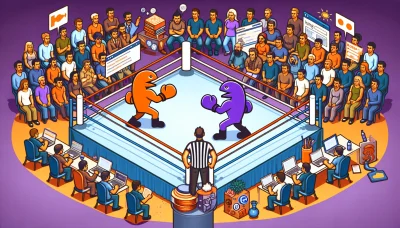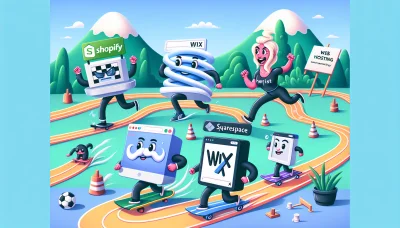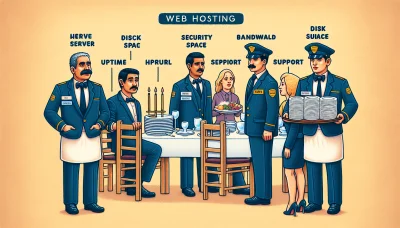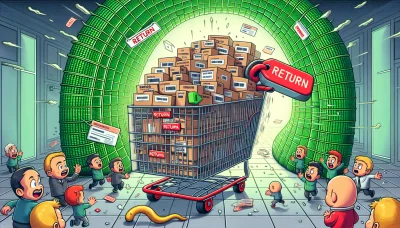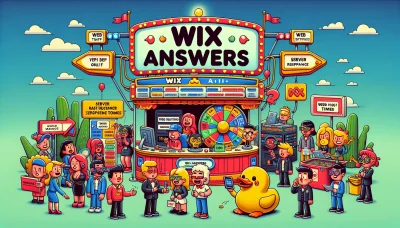Cancel bluehost Quiz
Test Your Knowledge
Question of
How to Cancel Your Bluehost Subscription
Many users consider canceling their Bluehost web hosting service for various reasons. Some common factors include finding a more cost-effective solution, experiencing technical difficulties that are not adequately resolved, seeking features or services that Bluehost does not offer, or simply not needing the hosting service anymore due to project completion or direction change. It's essential to evaluate your web hosting needs regularly to ensure your current service aligns with your goals and requirements.
Steps to Cancel Bluehost Service
- Log in to your Bluehost account.
- Navigate to the 'Products' section of your dashboard.
- Scroll down to find the hosting or domain product you wish to cancel.
- Click on the 'Manage' button next to the product.
- Find the 'Renewal Options' or 'Cancel' option and select it.
- Follow the prompts to confirm cancellation. You may be asked to fill out a survey or provide a reason for cancellation.
- After submitting your cancellation request, you should receive a confirmation email from Bluehost. Keep this for your records.
Understanding Bluehost's Cancellation Policy
Bluehost's cancellation policy is designed to be straightforward, allowing customers to cancel their web hosting services with ease. If you decide to cancel within the first 30 days of service, you are typically entitled to a full refund, excluding any non-refundable fees such as domain registration. After the 30-day grace period, you may still cancel your services, but refunds are prorated and based on the unused portion of your service term. It's important to note that the refund policy may vary depending on the specific hosting plan or additional services you have purchased. To ensure a smooth cancellation process, it's recommended to directly contact Bluehost's customer support for guidance and to understand any potential impacts on your account and services.
Alternatives to Bluehost
After canceling Bluehost, users have a variety of web hosting alternatives to consider, each offering unique features and benefits. Some of the notable options include SiteGround, known for its excellent customer support and high-performance hosting solutions; DreamHost, offering a wide range of hosting services with an emphasis on privacy and security; and HostGator, which is well-suited for small to medium-sized websites with its user-friendly control panel and affordable plans. Additionally, A2 Hosting is recognized for its speed and reliability, making it a great choice for users prioritizing website performance. These alternatives provide a range of options for users looking to find a hosting service that best fits their specific needs and preferences.
How to Transfer Your Site From Bluehost
- Backup Your Website Data: Use the Bluehost cPanel to backup all your website files, databases, and email accounts.
- Choose a New Hosting Provider: Research and select a new web hosting provider that meets your website needs.
- Transfer Your Domain (Optional): If you're also moving your domain, initiate a domain transfer to your new host or update the DNS settings if keeping your domain registered with Bluehost.
- Restore Your Website: Upload your website files and databases to your new hosting account using FTP or the new host's control panel.
- Test Your Website: Before going live, thoroughly test your website on the new host to ensure everything is working correctly.
- Update DNS Records: Change your domain's DNS records to point to your new hosting provider's servers. This step is crucial for making your site live on the new host.
- Monitor the Site: After the DNS changes propagate, monitor your website for any issues and ensure that email and other services are functioning as expected.
- Cancel Your Bluehost Account: Once you're satisfied that your website is running smoothly on the new host, officially cancel your services with Bluehost.
FAQs on Canceling Bluehost
-
How can I cancel my Bluehost subscription?
To cancel your Bluehost subscription, you need to login to your Bluehost control panel, navigate to the account management section, and follow the prompts to cancel. You can also contact customer support for assistance.
-
Will I receive a refund after canceling my subscription?
Bluehost offers a 30-day money-back guarantee for new hosting accounts. If you cancel within this period, you are eligible for a full refund. After this period, refunds are not typically provided.
-
What happens to my domain after I cancel my hosting?
If you purchased a domain through Bluehost, you retain ownership of the domain until its expiration date. You can transfer it to another registrar or renew it through Bluehost to keep it active.
-
Can I cancel my subscription at any time?
Yes, you can cancel your Bluehost subscription at any time. However, to be eligible for the 30-day money-back guarantee, you must cancel within the first 30 days of opening your account.
-
How do I transfer my site to another host after canceling?
After canceling your Bluehost subscription, you can transfer your site to another host by exporting your website data and importing it to your new hosting provider. You may also need to transfer your domain name if it was registered with Bluehost.
Conclusion: Is Canceling Bluehost the Right Decision?
Deciding whether to cancel a Bluehost subscription involves weighing several considerations. It's crucial to evaluate the quality of service, including uptime and customer support responsiveness, against your specific hosting needs. Cost-effectiveness is another significant factor; compare Bluehost's pricing and features against competitors to ensure you're getting the best value for your investment. Additionally, consider the potential downtime and technical challenges of migrating to a new host. Reflect on your long-term website goals and whether Bluehost aligns with these objectives. Ultimately, the decision to cancel should be based on a comprehensive analysis of how well Bluehost meets your web hosting requirements.