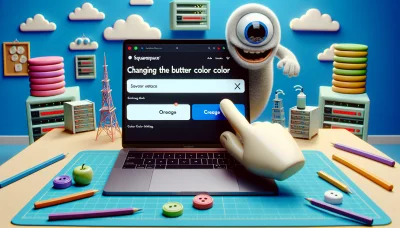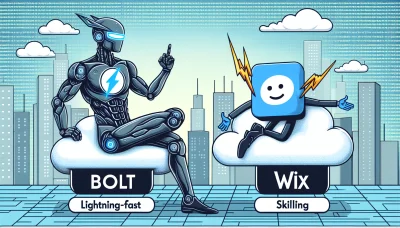Wix favicon Quiz
Test Your Knowledge
Question of
Understanding Wix Favicon: An Introduction
A favicon, short for "favorite icon," is a small, iconic image that represents a website across web browsers and tabs. It's a crucial element of web hosting and design, particularly for Wix websites, as it not only enhances brand recognition but also improves user experience. When users have multiple tabs open, a unique favicon makes it easy to identify and return to a specific site without having to read the tab's title. For Wix users, creating and implementing a custom favicon is a straightforward process that can significantly impact the professional appearance and functionality of their site. Essentially, a well-designed favicon acts as a visual bookmark for your site, reinforcing your brand and helping it stand out in a crowded digital space.
How to Add a Favicon to Your Wix Website
Adding a favicon to your Wix website is a simple process that can greatly enhance the professionalism and brand recognition of your site. A favicon, or favorite icon, appears in the browser tab and bookmarks, giving your site a polished look. Follow these user-friendly steps to add a favicon to your Wix website:
- Log in to your Wix account and navigate to the 'Site Manager'.
- Select 'Settings' from the left-hand side menu.
- Scroll down to find the 'Favicon' section.
- Click on 'Upload Image' to select a favicon from your computer. Note: Your favicon should be a square image, ideally 16x16 pixels or 32x32 pixels, and in .PNG or .ICO format.
- Once the image is uploaded, click 'Save' to apply the changes.
- Visit your website to see the new favicon in action. It might take a few minutes to update, and you may need to clear your browser's cache to see the change immediately.
This simple addition not only contributes to your site's identity but also supports your branding efforts, making your website look more professional and trustworthy to visitors. Remember, updating your website regularly, including small details like the favicon, plays a crucial role in maintaining a fresh and engaging online presence.
Best Practices for Creating a Favicon for Wix Sites
When designing a favicon for your Wix site, there are several key considerations to keep in mind to ensure it looks crisp and is recognizable across all devices. First and foremost, size matters. The ideal favicon size for a Wix site is 32x32 pixels. This size strikes a perfect balance, ensuring your favicon is clear and visible even on high-resolution displays. Speaking of resolution, it's crucial to maintain a high-quality image that doesn't blur as it's scaled down. A resolution of 72 DPI (dots per inch) is typically sufficient for web images, including favicons.
Design-wise, simplicity is key. Given the small canvas you're working with, opt for simple designs or a single letter that represents your brand. Avoid using too many colors or intricate details that might not be visible at a smaller scale. Remember, your favicon should be instantly recognizable to your visitors, reinforcing your brand identity even in the browser tab. For Wix users, the platform offers straightforward tools to upload and manage your site's favicon, making it easier to keep your branding consistent and professional across all aspects of your web presence.
Troubleshooting Common Favicon Issues on Wix
When adding or updating your favicon on Wix, you might encounter a few common issues. Here are some practical solutions to help you navigate these problems. Firstly, ensure your favicon file is in the correct format (ICO or PNG) and does not exceed the maximum size limit of 100KB. If your favicon isn't appearing, try clearing your browser's cache and cookies; sometimes the browser doesn't immediately register the change. Additionally, check that your favicon has been properly uploaded in the Wix site settings under the 'Manage Website' section. If you're still facing issues, consider using a different browser or device to upload your favicon, as some browsers might have compatibility issues. Remember, changes to your favicon might not be instantaneous and can take up to 24 hours to propagate across the internet, so patience is key. If all else fails, Wix support is always there to assist with any web hosting-related concerns.
The Impact of a Favicon on Your Wix Site's SEO and Branding
A well-designed favicon plays a crucial role in enhancing both the SEO and branding of your Wix-hosted website. As a small, yet significant element of web hosting, the favicon acts as a visual identifier for your site across browser tabs, bookmark lists, and history archives, making your site instantly recognizable. This not only improves user experience by making navigation easier but also reinforces brand identity and recall. From an SEO perspective, a favicon contributes to a professional and polished site appearance, which can positively influence your site's ranking and visibility on search engines. Incorporating a unique and memorable favicon is a simple yet effective strategy to stand out in the crowded digital landscape, especially for Wix site owners looking to enhance their online presence.
Favicon Formats and Compatibility with Wix
When designing a website on Wix, one of the key elements you'll want to customize is the favicon - the small icon that appears in the browser tab next to your website's title. Favicons are crucial for branding and making your site easily recognizable to visitors. Wix supports several favicon formats, each with its own set of advantages and considerations for web hosting.
The most common favicon format is .ico, which stands for icon. This format has been traditionally used because of its compatibility with older browsers. It can store multiple sizes of the same icon, ensuring that the correct size is displayed across different platforms. However, .ico files can be larger in size compared to other formats.
.PNG is another popular format for favicons on Wix. It supports transparency, allowing for more complex and visually appealing designs. .PNG files are generally smaller than .ico files, which can contribute to faster website loading times. This format is widely supported by modern browsers, making it a good choice for a Wix site.
.SVG (Scalable Vector Graphics) is the most flexible format for favicons. It allows for crisp and clear icons at any size, making it particularly useful for high-resolution displays. SVGs are also typically smaller in file size than both .ico and .png files, which can further improve site performance. However, it's important to note that SVG favicons may not be supported by all browsers.
For best results on Wix, it's recommended to use .PNG format for your favicon. This format provides a good balance between compatibility, quality, and file size, making it suitable for most web hosting needs. If you're targeting a broad audience, including users with older browsers, you might also consider providing an .ico version of your favicon for maximum compatibility.
Updating Your Wix Favicon: A Step-by-Step Guide
This guide is designed to help users of all skill levels update their Wix website's favicon with ease. Follow these steps to give your site a fresh, new icon that appears in browser tabs and bookmarks.
- Log in to Your Wix Account: Start by signing into your Wix account. Access the dashboard of the website you wish to update.
- Navigate to Site Settings: From your site's dashboard, click on 'Settings' located in the left-hand side menu. Then, select 'Website Settings'.
- Open the Favicon Section: In the 'Website Settings' menu, find and click on the 'Favicon' tab.
- Upload Your New Favicon: Click on the 'Upload Favicon' button. Choose a file from your computer. Note: Your favicon should be a square image, ideally 16x16 pixels or 32x32 pixels, and in .ICO, .PNG, or .GIF format.
- Save Your Changes: After uploading the new favicon, click the 'Save' button to apply the changes to your website.
- Check Your Website: Open a new browser tab and navigate to your website to see your new favicon in action. You might need to clear your browser's cache if the old favicon is still showing.
Updating your favicon is a simple but effective way to refresh your site's look and enhance your brand's visibility online. If you encounter any issues, consult Wix's help center for more detailed guidance.