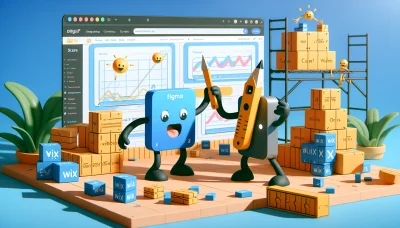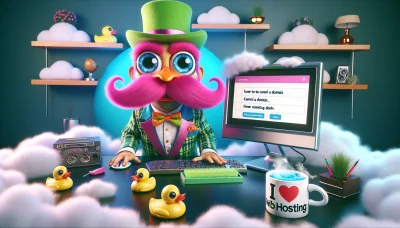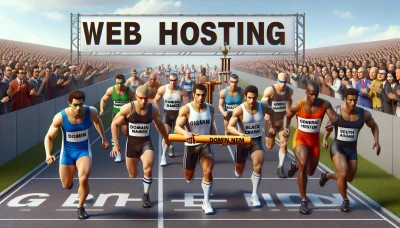Squarespace email forwarding Quiz
Test Your Knowledge
Question of
Squarespace Email Forwarding: Enhance Your Web Hosting Experience
Email forwarding in the context of Squarespace web hosting is a feature that allows you to automatically forward incoming emails from one email address to another. This is particularly useful for businesses and individuals using Squarespace to host their websites, as it enables them to manage their email communications more efficiently. With email forwarding, you can ensure that messages sent to various email addresses associated with your domain are centralized to a single or multiple email accounts of your choosing, facilitating better organization and response times to important inquiries.
Why Use Squarespace Email Forwarding?
Email forwarding with Squarespace offers a seamless way to manage your communications directly from your domain, enhancing the overall convenience of your web hosting experience. This feature allows you to automatically forward emails sent to your website’s domain to a personal email account, ensuring you don’t miss important messages while keeping your communication channels streamlined.
Using email forwarding with Squarespace also elevates the professionalism of your online presence. By enabling you to use an email address that matches your domain, you present a cohesive and professional image to your clients and contacts. This consistency in branding helps build trust and recognition, setting you apart from competitors who might use generic email services.
Efficiency is another significant benefit of Squarespace’s email forwarding service. It simplifies email management by reducing the need to check multiple accounts, saving you time and hassle. This efficiency can be particularly beneficial for small businesses or individuals who need to stay focused on their core activities without getting bogged down by administrative tasks.
In the context of web hosting, integrating email forwarding with your Squarespace site enhances your site’s functionality and user experience. It not only streamlines your workflow but also ensures that your communication practices contribute positively to your brand's online identity.
Setting Up Squarespace Email Forwarding
This guide is related to web hosting and will walk you through the step-by-step process of setting up email forwarding on a Squarespace website.
- Log in to your Squarespace account and navigate to the Home Menu.
- Select "Settings" from the menu.
- Click on "Email & G Suite" within the settings menu.
- If you haven’t already, set up a custom email address with G Suite by Google. You'll need this for email forwarding.
- Once your G Suite account is active, go back to the "Email & G Suite" section and select your domain.
- Under the "Email Aliases" section, click on "Add Email Alias".
- Enter the email address you want to create in the "Alias" field and the destination email address in the "Forward To" field.
- Click "Save" to apply your changes.
- Verify the forwarding by sending a test email to your new alias. The email should be forwarded to the specified destination email address.
Best Practices for Squarespace Email Forwarding
Email forwarding is a crucial feature for Squarespace users, especially for those utilizing it for business purposes. It allows you to maintain a professional appearance with a custom domain email, ensuring that your communications reflect your brand's identity. Here are some best practices to make the most out of Squarespace email forwarding.
Utilize Custom Domain Emails: One of the first steps to take advantage of Squarespace's email forwarding is to set up a custom domain email. This not only enhances your brand's professionalism but also makes your email communications more credible to recipients. Squarespace makes it easy to connect your custom domain and set up email forwarding to your preferred email account.
Regularly Check Your Forwarding Settings: It's essential to periodically review your email forwarding settings in Squarespace to ensure they are correctly configured and haven't been altered unintentionally. This includes verifying the email address you are forwarding to, ensuring it is active and capable of receiving emails. Regular checks help in avoiding missed communications and potential business opportunities.
Avoid Common Mistakes: A few common mistakes can hinder the effectiveness of your email forwarding setup. These include forwarding emails to an incorrect or outdated email address, not checking the spam folder of your receiving email account for forwarded emails, and overlooking the need to respond from the original forwarded email address to maintain consistency in communication.
Email forwarding, when used effectively, can be a powerful tool for managing your communications directly from your Squarespace website. By following these best practices, you can ensure a smooth, professional communication channel that benefits your web hosting and overall online presence.
Troubleshooting Common Issues with Squarespace Email Forwarding
Email forwarding is a crucial feature for many Squarespace users, particularly those using their website for business purposes. However, users might encounter several issues that can disrupt this service. Below are some common problems and their solutions:
-
Emails Not Forwarding
Solution: Check if the email forwarding settings are correctly configured in your Squarespace account. Ensure that the forwarding email address is correctly entered without typos.
-
Forwarded Emails Going to Spam
Solution: This can happen due to SPF records not being correctly set. Update your domain's DNS settings to include Squarespace's SPF record to help prevent emails from being marked as spam.
-
Delay in Email Forwarding
Solution: Delays can occur due to server issues or high traffic. If the problem persists, contact Squarespace support for assistance. Additionally, check your internet connection to rule out local network issues.
-
Receiving Duplicate Emails
Solution: This might be caused by having multiple forwarding rules set up. Review your email forwarding settings in Squarespace and remove any duplicate or unnecessary rules.
-
Unable to Forward Emails to Multiple Addresses
Solution: Squarespace might limit the number of forwarding addresses for an account. Consider using a third-party email service provider for more advanced email forwarding options.
Integrating Squarespace Email Forwarding with Other Services
Squarespace email forwarding is a feature that allows users to automatically forward emails from their Squarespace domain to another email account. This is particularly useful for those who manage their business or personal website through Squarespace but use an external email service for their communication needs. Integrating Squarespace email forwarding with other services can streamline your workflow and ensure that you never miss important communications.
To integrate Squarespace email forwarding with other email services, such as Gmail, Outlook, or Yahoo, you first need to set up email forwarding in your Squarespace account. This involves specifying the Squarespace email address you'd like to forward from and the external email address you'd like to forward to. Once configured, emails sent to your Squarespace address will automatically appear in your chosen email service.
Beyond basic forwarding, you can enhance your experience by using filters and rules within your email service. For instance, in Gmail, you can create a filter to tag all emails forwarded from your Squarespace account, making them easier to identify. This level of integration ensures that emails are not only forwarded but also organized in a way that suits your workflow.
Additionally, integrating with third-party tools and services can further enhance your email management. Services like Zapier or IFTTT offer automation options that can trigger actions in other apps based on the emails you receive. For example, you could set up an automation to add tasks to your project management tool whenever you receive an email to your Squarespace address that contains certain keywords.
This integration is not only about forwarding emails but also about creating a seamless ecosystem where your website and email communications are fully integrated with your other tools and services. It's a powerful way to ensure that your web hosting solution, in this case, Squarespace, works hand in hand with your email and productivity tools, making your online presence as efficient and manageable as possible.
Conclusion: Maximizing Your Squarespace Experience with Email Forwarding
Email forwarding emerges as a pivotal feature for individuals leveraging Squarespace for their web hosting needs. By integrating email forwarding, users can streamline their communication processes, ensuring that important messages are promptly redirected to their primary email account. This not only enhances the efficiency of handling business correspondence but also fortifies the professional image of the brand. Incorporating email forwarding into your Squarespace strategy is a smart move to bolster your online presence and operational effectiveness.