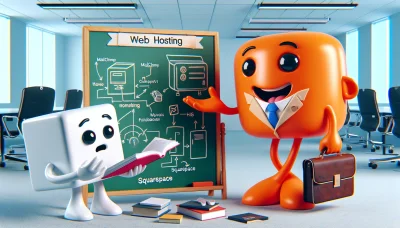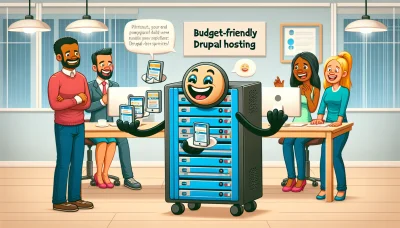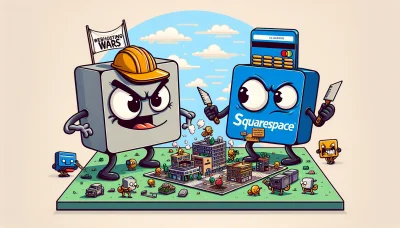Namecheap domain to squarespace Quiz
Test Your Knowledge
Question of
How to Connect Your Namecheap Domain to Squarespace
Connecting a custom domain to your Squarespace website is a crucial step in establishing a professional online presence. A custom domain, such as one purchased from Namecheap, not only reinforces your brand identity but also makes it easier for visitors to find and remember your site. This process, integral to web hosting, enhances credibility and trust among your audience, setting a solid foundation for your digital footprint.
Step-by-Step Guide to Linking Namecheap Domain with Squarespace
- Log in to your Squarespace account and navigate to the Home Menu.
- Select "Settings" and then choose "Domains".
- Click on "Use a Domain I Own".
- Enter your Namecheap domain name and click on "Continue".
- Select "Connect From Provider" and choose "Namecheap" from the list.
- Log in to your Namecheap account in a new tab.
- Find your domain list and select the domain you wish to connect.
- Navigate to the "Advanced DNS" tab and find the "Host Records" section.
- Back in Squarespace, copy the DNS settings provided and apply them to your Namecheap DNS settings.
- Save changes in Namecheap. It may take up to 48 hours for the changes to propagate.
- Back in Squarespace, click on "Refresh" below the DNS settings to check if the domain is properly connected.
- Once Squarespace verifies the connection, your Namecheap domain will be successfully linked to your Squarespace site.
Common Issues When Connecting Namecheap Domain to Squarespace
- Incorrect DNS settings in the Namecheap account
- Propagation delays after DNS changes
- SSL certificate errors or delays
- Typographical errors in the domain name
- Failure to verify domain ownership in Squarespace
- Forgetting to remove Namecheap parking page
- Issues with Squarespace not recognizing the domain
- Problems with email services after domain transfer
DNS Settings for Namecheap Domain
This table outlines the necessary DNS settings for connecting a Namecheap domain to Squarespace, a common task in web hosting.
| Type | Host | Value | TTL |
|---|---|---|---|
| A Record | @ | 198.185.159.144 | Automatic |
| A Record | @ | 198.185.159.145 | Automatic |
| A Record | @ | 198.49.23.144 | Automatic |
| A Record | @ | 198.49.23.145 | Automatic |
| CNAME Record | www | ext-cust.squarespace.com | Automatic |
Verifying Your Namecheap Domain Connection to Squarespace
To verify that your Namecheap domain has been successfully connected to your Squarespace site, start by logging into your Squarespace account. Navigate to the "Settings" section, then click on "Domains". You should see your Namecheap domain listed here. If it appears with a green label saying "Connected", your domain is properly linked. Additionally, you can visit your domain directly in a web browser. If it loads your Squarespace website, the connection is active. For a more technical verification, use a DNS lookup tool to ensure your domain's DNS settings are correctly pointing to Squarespace's servers, as per the instructions provided during the setup process. This step is crucial for ensuring your website is accessible to your visitors without any issues.
Benefits of Connecting Namecheap Domain to Squarespace
- Enhanced Brand Identity: Using a custom domain through Namecheap strengthens your brand and makes it more memorable to your audience.
- Improved SEO: Custom domains can positively impact your website's search engine ranking, making it easier for potential customers to find you online.
- Seamless Integration: Squarespace offers easy integration with Namecheap domains, simplifying the setup process without needing technical expertise.
- Professional Email Addresses: With a custom domain, you can create professional email addresses that promote your brand with every communication.
- Increased Credibility: A custom domain enhances your site's credibility, showing visitors you're serious about your business and its online presence.
- Exclusive Control: Owning your domain gives you control over your brand's online identity and prevents others from using your chosen name.
Troubleshooting Tips for Namecheap Domain and Squarespace Integration
Integrating your Namecheap domain with Squarespace can sometimes be challenging, but there are several steps you can take to resolve common issues. Firstly, ensure that your domain is correctly pointed to Squarespace's DNS settings. Double-check the DNS records in your Namecheap account to match Squarespace's requirements, including the CNAME and A records. If you've recently made changes, remember it can take up to 48 hours for DNS changes to propagate fully. Additionally, verify that your domain is unlocked and privacy protection is disabled during the transfer process, as these can prevent successful integration. If you encounter SSL certificate errors, try disabling and re-enabling the SSL option in Squarespace to force the certificate to refresh. For persistent issues, contacting both Namecheap and Squarespace support can provide further assistance and guidance specific to your situation.