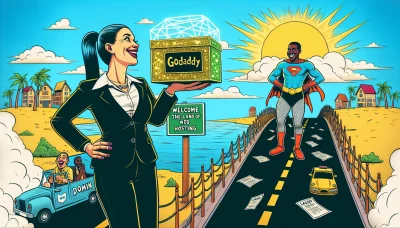Wix background image size Quiz
Test Your Knowledge
Question of
Understanding Wix Background Image Size for Your Website
Choosing the right background image size for your Wix website is crucial in enhancing the user experience and improving site speed, which are key factors in the success of any online platform. A properly sized background image ensures that your site looks professional and loads quickly, providing a seamless experience for visitors. This aspect is particularly important in the context of web hosting, where optimizing resources and ensuring fast load times can significantly impact your site's performance and reliability. By selecting the appropriate background image size, you not only improve the aesthetic appeal of your site but also contribute to its overall efficiency and effectiveness.
Optimal Wix Background Image Size
For Wix websites, it's recommended to use background images with dimensions of 1920 x 1080 pixels. This size ensures that your images will look sharp on most screens, from desktops to tablets. Additionally, aim for a resolution of 72 dpi (dots per inch) to ensure images load quickly without sacrificing quality. Keeping your image file sizes below 500KB can also help improve your site's loading times, which is crucial for maintaining good user experience and SEO rankings. Remember, optimizing your background images is a key step in web hosting and site design on platforms like Wix.
How to Resize Images for Wix
Resizing images for your Wix website is essential for ensuring your site loads quickly and looks its best. You can use Wix's built-in tools or external image editing software to achieve the optimal background image size. Follow these step-by-step instructions:
Using Wix's Built-in Tools
- Log in to your Wix account and navigate to the Wix Editor.
- Click on the "Add" section on the left-hand side, then select "Image" to upload your image or choose one from the Wix library.
- Once the image is added to your page, click on it to bring up the image settings.
- Select "Settings" and then look for the "Resize" option.
- Adjust the width and height sliders to resize your image. Wix automatically maintains the aspect ratio to avoid distortion.
- After resizing, click "Done" to apply the changes.
Using External Image Editing Software
- Open your preferred image editing software (e.g., Photoshop, GIMP).
- Load the image you want to resize.
- Locate the "Image Size" or "Resize" option, usually found under the "Image" or "Edit" menu.
- Enter the desired dimensions for your Wix background. The optimal size is generally 1920 x 1080 pixels for full-screen backgrounds.
- Ensure the "Maintain Aspect Ratio" option is selected to prevent the image from distorting.
- Once resized, save the image in a web-optimized format like JPEG or PNG.
- Upload the resized image to your Wix site by going to the Wix Editor, clicking "Add"> "Image", and selecting your newly resized image.
Remember, using images that are optimized for the web is crucial for improving your site's loading times and overall performance. Whether you use Wix's built-in tools or external software, ensuring your images are the right size and format will enhance your website's user experience.
Best Practices for Wix Background Images
Choosing the right background images for your Wix website is crucial for both aesthetic appeal and website performance. High-quality images can significantly enhance the visual appeal of your site, making it more engaging for visitors. However, it's important to consider the file size and format of these images to ensure your website loads quickly and efficiently. Large image files can slow down your site, negatively impacting user experience and search engine rankings. Opt for optimized images in formats like JPEG or PNG for a balance of quality and performance. Remember, a well-performing website is essential for keeping visitors engaged and is a key aspect of web hosting management.
Troubleshooting Common Issues with Wix Background Images
When working with Wix to create or update your website, you might encounter various issues related to background images, which can impact your site's visual appeal and loading time. Below are some common problems and their solutions:
- Images Not Fitting Correctly: If your background images are not fitting the screen properly, consider using the Wix Editor's "Stretch" option to ensure your images cover the entire screen without being cropped inappropriately. Additionally, selecting the "Scale to Fill" setting can adjust the image to fill the designated space while maintaining its aspect ratio.
- Images Taking Too Long to Load: High-resolution images can significantly slow down your website's loading time. To mitigate this, try compressing your images before uploading them to your site. Tools like TinyPNG or JPEGmini can reduce file size without sacrificing quality. Furthermore, Wix automatically optimizes images, but manual optimization before upload can further enhance site speed.
- Image Quality Appears Low: If your images look blurry or pixelated, ensure you're using high-resolution images from the start. Wix supports images up to 15MB in size, but for background images, it's best to keep the resolution to around 1920x1080 pixels for a balance between quality and performance.
- Background Image Not Showing: Check if the image file format is supported by Wix (JPEG, PNG, GIF, and more). If the format is correct, try re-uploading the image or using a different image to see if the issue persists. Sometimes, temporary glitches can prevent images from displaying correctly.
- Images Not Responsive on Mobile Devices: Wix provides tools to adjust your site's appearance on mobile devices separately from the desktop version. Use the mobile editor to customize how background images appear on smartphones and tablets, ensuring a responsive and visually appealing layout across all devices.
Wix Background Image Alternatives
When designing a website on Wix, incorporating a background image is a common approach to add visual appeal. However, there are several other background options available that can enhance your site's aesthetic and functionality. One such option is the use of color overlays. Color overlays can be applied over images or videos to create a specific mood or brand identity. They are especially useful for improving text readability without sacrificing visual interest. Another alternative is the use of video backgrounds. Video backgrounds can make a website feel more dynamic and engaging, offering an immersive experience to visitors. They are particularly beneficial for storytelling or showcasing products in action. Choosing between these options over traditional images depends on the website's goals, audience, and the message you wish to convey. In the context of web hosting, ensuring that your chosen background option is optimized for fast loading times is crucial to maintain a positive user experience and improve SEO rankings.
Enhancing Your Wix Website with the Perfect Background Image
Choosing the right background image for your Wix website can significantly elevate its aesthetic appeal and user experience. This article delves into the importance of selecting images that not only complement your site's theme and content but also enhance its visual impact and engagement levels. We discuss the crucial aspects of image quality, relevance, and loading times, and how they contribute to creating a captivating online presence. Additionally, we offer practical tips on optimizing images for better performance and alignment with your brand identity, ensuring your website stands out in the crowded digital space of web hosting.