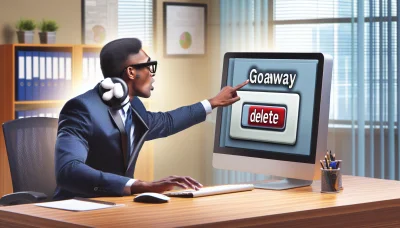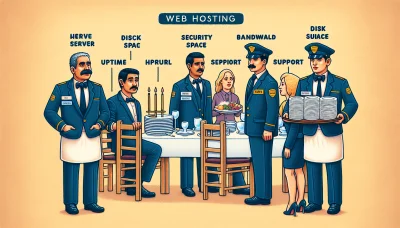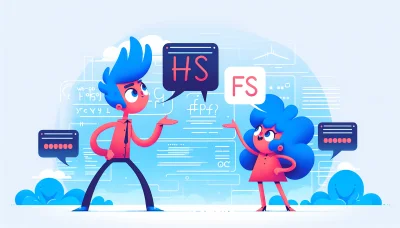Transfer domain from network solutions to godaddy Quiz
Test Your Knowledge
Question of
How to Transfer Your Domain from Network Solutions to GoDaddy
Transferring your domain from Network Solutions to GoDaddy is an important step in managing your online presence effectively. In the context of web hosting, the domain transfer process can significantly impact your website’s accessibility, performance, and overall security. By moving your domain to a provider that aligns better with your hosting needs, you can ensure a smoother, more reliable experience for your website visitors. Additionally, transferring domains can often provide more competitive pricing, advanced features, and superior customer support, ultimately contributing to the success and growth of your online presence.
Step-by-Step Guide to Transfer Your Domain
- Unlock your domain at Network Solutions by logging into your account and disabling the domain lock feature.
- Obtain the Authorization Code (also known as an EPP code or transfer key) from Network Solutions. This is usually found in the domain management section of your account.
- Ensure your domain contact information is up-to-date at Network Solutions because GoDaddy will need this for verification purposes.
- Visit GoDaddy's website and navigate to their domain transfer page. Enter the domain you wish to transfer.
- Enter the Authorization Code when prompted by GoDaddy to initiate the transfer process.
- Verify the domain transfer via the email sent by GoDaddy. Check the email account associated with your domain's registrant contact information for a verification email.
- Approve the transfer at Network Solutions if required. Some registrars may require you to confirm the transfer out.
- Wait for the transfer to complete. Domain transfers can take anywhere from 5 to 7 days, depending on various factors including the responsiveness of your current registrar.
- Once the transfer is complete, you will receive confirmation from GoDaddy, and you can then manage your domain from your GoDaddy account.
Note: Make sure your domain is not within 60 days of registration or last transfer, as ICANN regulations prevent a domain from being transferred within this period.
Preparing Your Domain for Transfer
Transferring a domain is a critical step in managing your web presence, especially when it comes to web hosting. Before you can successfully transfer your domain to a new registrar, there are several prerequisites you must ensure are in place. Firstly, your domain must be unlocked. Domain locks are security measures that prevent unauthorized transfers, so you'll need to log into your current registrar's platform to disable this lock. Secondly, obtaining the authorization code, also known as the EPP code, is essential. This code acts as a password for your domain, providing an extra layer of security and ensuring that only the domain owner can initiate the transfer. It's important to note that these steps are designed to protect your domain and ensure a smooth transition to your new hosting provider.
Initiating the Transfer on GoDaddy
To start the transfer process for your domain to GoDaddy, first, ensure you have access to the current registrar where your domain is hosted. Log in to your GoDaddy account and navigate to the domain transfer page. Here, you'll be prompted to enter the domain name you wish to transfer. After entering your domain name, GoDaddy will require an authorization code, which is a unique code provided by your current registrar. This code is often found within your current registrar's domain management area. Enter this code when prompted by GoDaddy to verify your intent to transfer. Following this, GoDaddy will guide you through the remaining steps, including verification of ownership and payment for the transfer. The process is designed to be straightforward, ensuring a smooth transition of your web hosting to GoDaddy.
What to Do After Initiating the Transfer
- Verify the transfer via email. Ensure you check the email associated with your domain registrar for a verification link.
- Check the domain unlock status. Make sure your domain is unlocked at your current registrar to enable the transfer.
- Confirm the authorization code. Also known as the EPP code, this is crucial for authorizing the transfer to the new host.
- Update your DNS settings. Prepare to update your domain's DNS settings to your new host's servers once the transfer is complete.
- Monitor the transfer status. Keep an eye on the status of your transfer through your new hosting provider's dashboard.
- Prepare for possible downtime. While often there's no downtime, it's wise to prepare for any potential interruptions during the transfer.
- Contact support if needed. If you encounter any issues or delays, don't hesitate to reach out to your new hosting provider's support team.
Troubleshooting Common Transfer Issues
Transferring your website to a new web hosting provider can sometimes lead to unexpected issues that may affect your site's performance and accessibility. Common problems include downtime due to DNS propagation, which can take up to 48 hours to complete. To minimize this, it's advisable to reduce the TTL (Time To Live) values at your current host before initiating the transfer. Another frequent issue is data loss. Ensure you have a complete backup of your website files, databases, and email accounts before starting the transfer process. Additionally, configuration mismatches between your old and new hosting environments can cause functionality problems. Double-check PHP versions, database extensions, and ensure that any custom configurations are replicated on your new server. If you encounter SSL certificate errors, make sure to install a valid SSL certificate on your new hosting account to secure your site and protect user data. By anticipating these common issues and preparing accordingly, you can ensure a smoother transition to your new web hosting provider.
FAQs on Transferring Domains from Network Solutions to GoDaddy
| Question | Answer |
|---|---|
| What is the first step in transferring a domain from Network Solutions to GoDaddy? | The first step is to unlock your domain at Network Solutions and obtain an authorization code (EPP code), which you will need to provide to GoDaddy during the transfer process. |
| How long does the transfer process usually take? | The transfer process can take anywhere from 5 to 7 days, depending on how quickly the losing registrar (Network Solutions) responds to the transfer request. |
| Will my website be down during the transfer? | No, your website should remain online during the transfer process. However, it's recommended to not make any changes to your website or DNS settings until the transfer is complete to avoid any potential issues. |
| Are there any fees associated with transferring a domain? | Yes, GoDaddy typically charges a fee for the domain transfer, which usually includes an additional year of registration on top of your existing registration time. |
| Can I transfer my domain if it's close to its expiration date? | Yes, you can transfer your domain even if it's close to its expiration date. However, it's recommended to start the transfer process well before the expiration date to avoid any complications. |
| What should I do if my transfer is taking longer than expected? | If your transfer is taking longer than expected, contact GoDaddy's support team for assistance. They can provide updates on the transfer status and help resolve any issues that might be causing delays. |