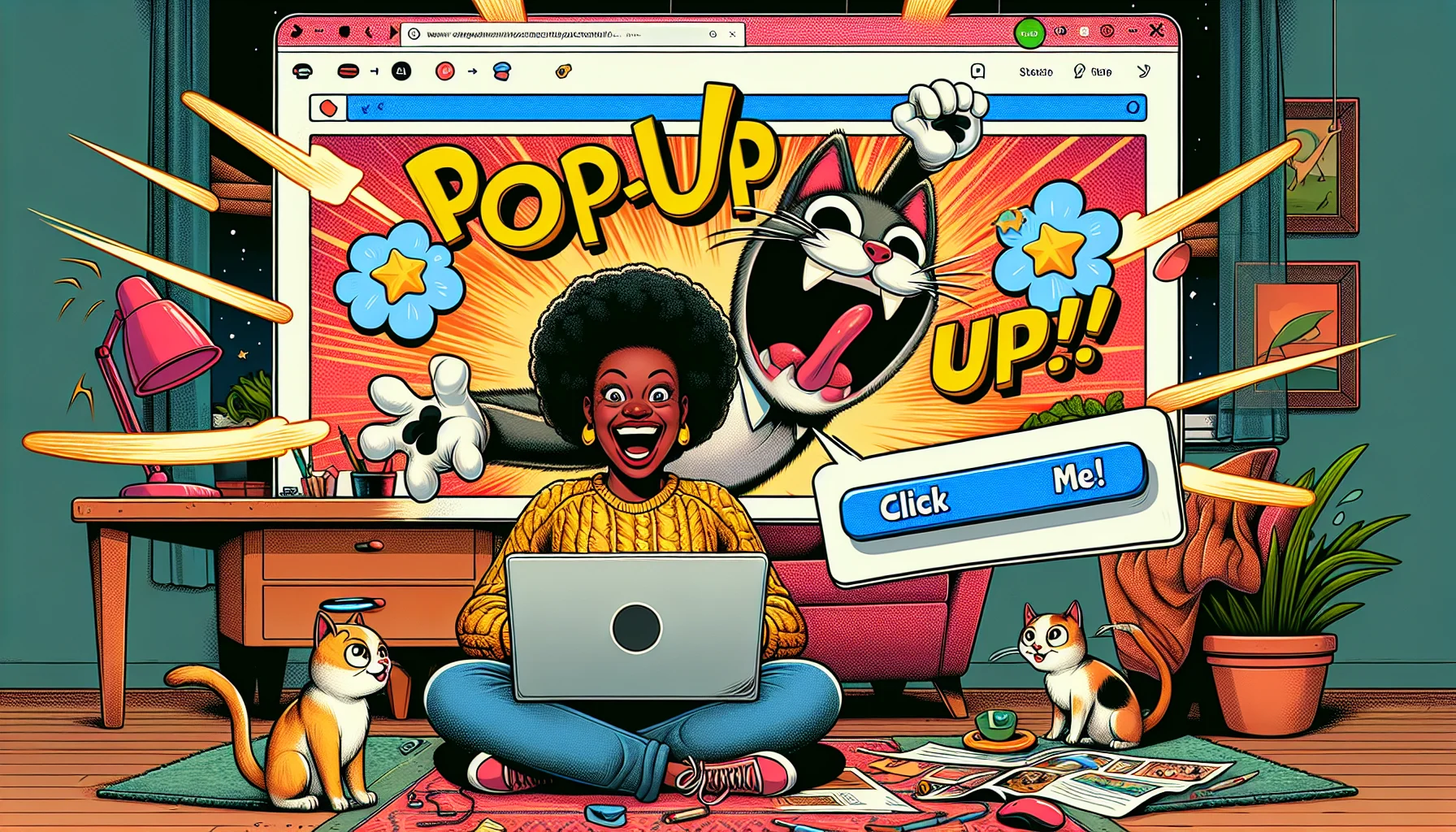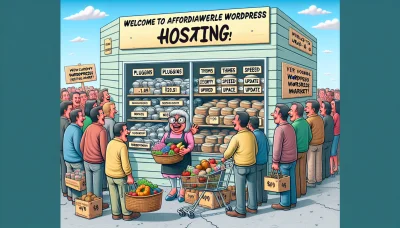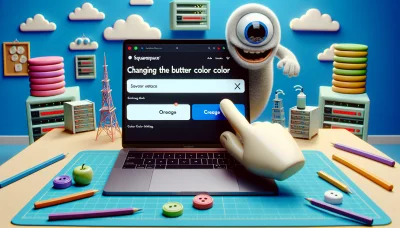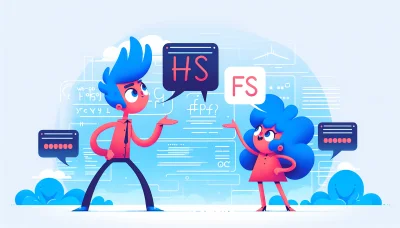How to add pop-up on wix website Quiz
Test Your Knowledge
Question of
How to Add a Pop-Up on Wix Website?
A pop-up is a small window that appears on top of a website's content, often used to capture the visitor's attention for a specific purpose. These can range from subscription forms, promotional messages, to important announcements. Pop-ups play a crucial role in engaging visitors, potentially increasing conversion rates and keeping your audience informed. In the context of web hosting, utilizing pop-ups effectively can enhance user experience and contribute to the overall success of a website hosted on platforms like Wix.
Why Use Pop-Ups on Your Wix Website?
- Increases Engagement: Pop-ups can capture the attention of your visitors, encouraging more interaction with your content.
- Boosts Email Sign-ups: By offering a subscription form, pop-ups can significantly increase your email list, essential for email marketing.
- Improves Conversion Rates: Strategically placed pop-ups can guide visitors towards making a purchase or taking another desired action.
- Offers Personalized Experiences: Pop-ups can be customized based on visitor behavior, providing a more tailored browsing experience.
- Supports Promotional Campaigns: Use pop-ups to highlight special offers, discounts, or new products to visitors, enhancing the effectiveness of your marketing efforts.
Steps to Add a Pop-Up on Wix Website
In this guide, we will walk you through the process of adding a pop-up to your Wix website. Pop-ups can be a powerful tool to engage visitors, whether it's for collecting email addresses, announcing a sale, or providing important information. Adding a pop-up to your Wix site can enhance user engagement and contribute to your site's success. Follow the steps below to seamlessly integrate a pop-up into your web hosting experience on Wix.
Step 1: Accessing Your Wix Dashboard
To access your Wix dashboard, first, ensure you are logged into your Wix account. If you do not have an account, you will need to create one on the Wix website. Once logged in, navigate to the top right corner of the screen where your account name or profile picture is displayed. Click on it, and a dropdown menu will appear. From this menu, select 'My Sites.' This will take you to a page listing all your current Wix websites. Choose the site you wish to manage, and click on 'Site Actions' followed by 'Edit Site.' This action will take you directly to the dashboard of the selected Wix site, where you can begin managing your web hosting and website content.
Step 2: Selecting the 'Add' Option
To locate and select the 'Add' option within the Wix dashboard, first ensure you are logged into your Wix account. Navigate to the dashboard associated with your website. On the left-hand side of the dashboard, you will find a menu containing various options for managing your site. Look for an option labeled 'Site Actions' or a similar term depending on your version. Under this, you should find the 'Add' button or link. Clicking on this will allow you to add new features or content to your site, such as pages, sections, or even new web hosting services. This is an essential step for expanding the functionality and content of your website hosted on Wix.
Step 3: Customizing Your Pop-Up
Customizing your pop-up is a vital step in engaging your website visitors and can significantly impact your web hosting experience. To start, you'll want to add compelling text that grabs attention and clearly communicates your message. Use a font and size that's easy to read and stands out against your pop-up's background. Next, consider adding images that are relevant to your message or brand. Images can break up text and make the pop-up more visually appealing. Ensure these images are optimized for web use to not slow down your site's loading time. Lastly, incorporating links into your pop-up can guide users towards taking action. Whether it's signing up for a newsletter, claiming a discount, or learning more about a product, make sure these links are clearly visible and easy to click. Remember, your pop-up should enhance the user's experience on your site, not detract from it, so keep it simple, straightforward, and engaging.
Step 4: Setting Pop-Up Triggers
When it comes to web hosting and website management, engaging your visitors effectively is crucial. One way to do this is through the use of pop-ups. However, for pop-ups to be effective, they must appear at the right time. Setting triggers for your pop-ups can significantly impact their effectiveness. Common triggers include 'time on page', where the pop-up appears after the visitor has spent a certain amount of time on your website, and 'exit intent', which detects when a visitor is about to leave your site and presents them with the pop-up at that critical moment. By carefully selecting and configuring these triggers, you can ensure that your pop-ups serve as a useful engagement tool rather than a nuisance.
Summary of Steps
| Step Number | Action | Description |
|---|---|---|
| 1 | Access the Dashboard | Login to your Wix account and navigate to the dashboard of the site you wish to edit. |
| 2 | Select 'Add' | From the left side menu, click on the 'Add' button to view the various elements you can add to your site. |
| 3 | Customize the Pop-Up | Choose 'Interactive'> 'Pop-Ups' and select a template or create a custom pop-up. Customize it with text, images, and other elements as needed. |
| 4 | Set Triggers | Decide when the pop-up should appear to your visitors. This could be upon entering the site, after a set time, or when they attempt to leave the page. |