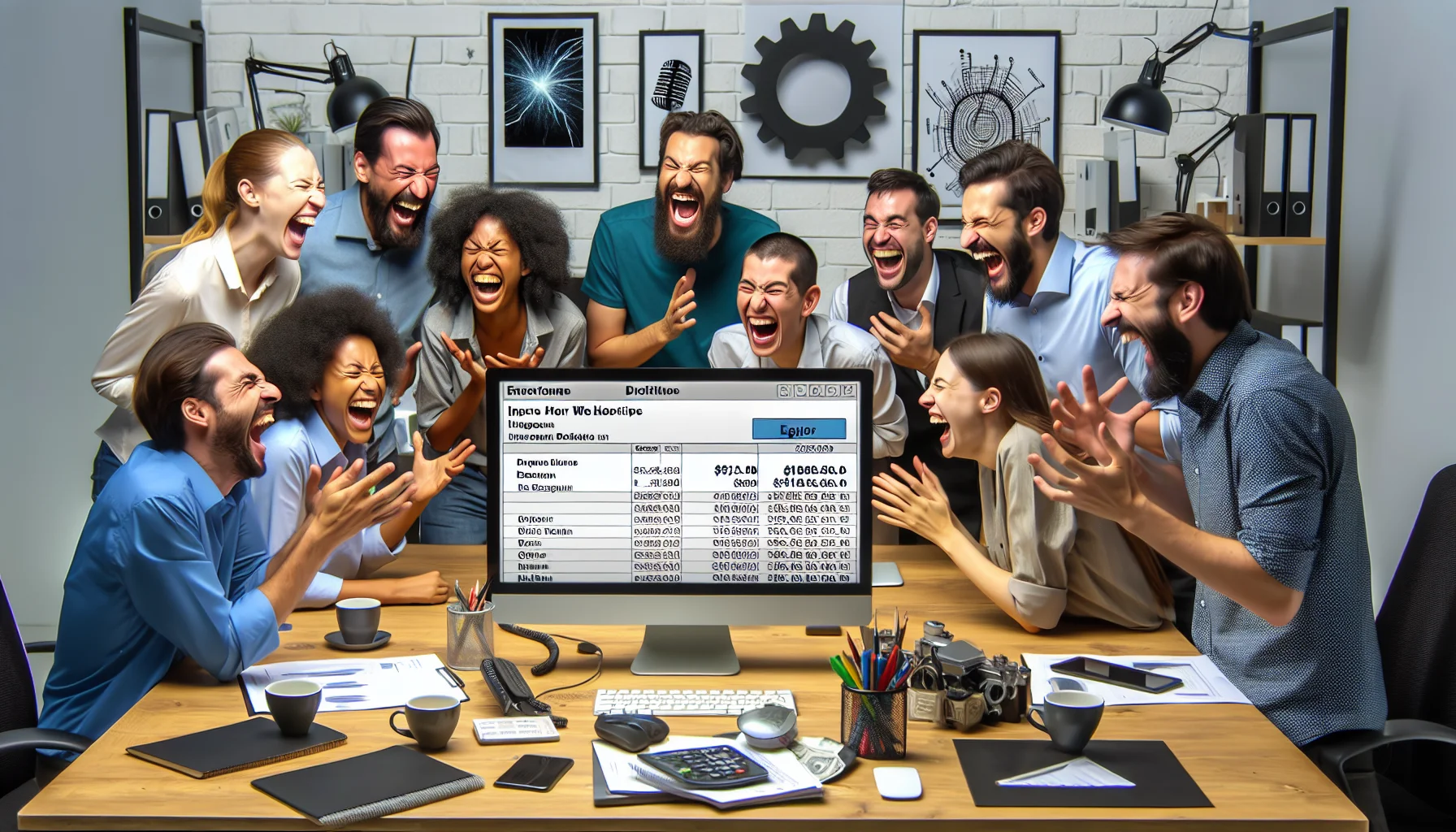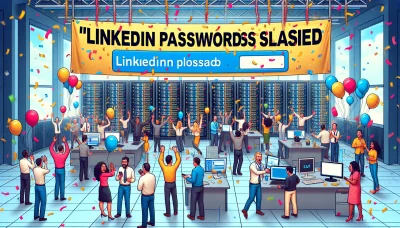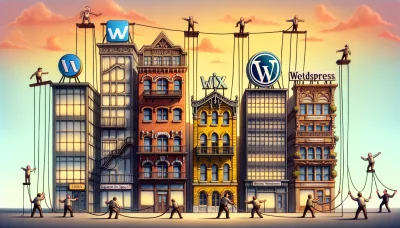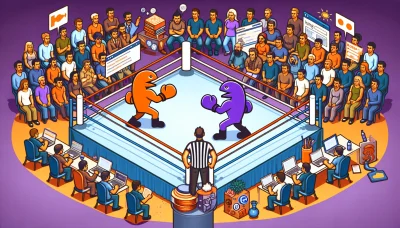Wix billing Quiz
Test Your Knowledge
Question of
Understanding Wix Billing: A Comprehensive Guide
Wix billing refers to the payment system and plans associated with the Wix platform, which is a popular web hosting and website creation service. This billing encompasses various subscription models that users can choose from to host and manage their websites on the Wix infrastructure. It includes monthly or yearly payment plans, which cover hosting, domain registration, access to Wix's website builder, and additional services like premium customer support and e-commerce capabilities. Understanding Wix billing is crucial for users to select the most appropriate plan for their web hosting needs and to make the most out of their investment in the platform.
Key Features of Wix Billing
- Automated Billing Processes
- Integration with Multiple Payment Gateways
- Secure Online Payments
- Subscription and Recurring Payment Management
- Customizable Invoices and Financial Reports
- Real-Time Billing Updates and Notifications
- Support for Multiple Currencies and Tax Configurations
- Easy-to-Use Dashboard for Tracking Sales and Payments
- Advanced Security Features to Protect Financial Data
- Flexible Pricing Plans to Suit Different Web Hosting Needs
How to Set Up Your Wix Billing Account
Setting up a Wix billing account is a crucial step for anyone looking to host their website with Wix. The process begins by signing into your Wix account. Once logged in, navigate to the 'Billing & Payments' section under your account settings. Here, you will have the option to select a plan that suits your web hosting needs. After choosing a plan, you will be prompted to enter your payment details, such as credit card information or PayPal account. Ensure that all the details are correct before confirming your purchase. Finally, review your subscription details and complete the checkout process. With these steps, your Wix billing account will be set up, and you can start enjoying the web hosting services offered by Wix.
Managing Your Wix Billing Account
Follow these steps to manage your Wix billing account, essential for maintaining your web hosting services.
- Log in to your Wix account.
- Navigate to the 'Billing & Payments' section under your account settings.
- Review your current plans and subscriptions.
- To update payment methods, select 'Payment Methods' and click 'Add Payment Method' or 'Edit'.
- To change your plan, click on 'Plans' and select 'Upgrade' or 'Downgrade' according to your needs.
- For invoices and receipts, click on 'Invoices' to view, download, or print your billing documents.
- Contact Wix support for any specific billing inquiries or issues.
Understanding Your Wix Billing Statement
Reading and understanding your Wix billing statement is crucial for managing your web hosting expenses effectively. Each statement includes detailed information about your subscription fees, any additional services you've opted for, and the billing period they cover. To comprehend your billing statement, start by reviewing the total amount due, followed by a breakdown of individual charges. This will typically include your base hosting plan cost, domain registration fees if applicable, and charges for any extra features or services you've added. Pay attention to the billing cycle dates to ensure they align with your expectations and keep an eye out for any promotional discounts or adjustments that have been applied. If you encounter unfamiliar charges or have questions about your statement, Wix provides customer support to help clarify your queries.
Common Issues with Wix Billing
| Issue | Cause | Solution |
|---|---|---|
| Unexpected Charges | Automatic renewal of subscriptions or additional services added without realizing. | Review account settings to manage subscriptions and ensure you're only subscribed to necessary services. |
| Failed Payment | Expired credit card, insufficient funds, or bank restrictions. | Update payment method, ensure sufficient funds are available, or contact your bank to authorize the transaction. |
| Unable to Cancel Subscription | Attempting to cancel after the renewal date or navigating through the wrong settings. | Contact Wix customer support before the renewal date or follow the correct cancellation steps in the account settings. |
| Refund Issues | Requesting a refund after the grace period or for non-refundable services. | Understand the refund policy and contact customer support within the eligible period for refunds. |
Wix Billing vs Other Web Hosting Billing Systems
When comparing Wix billing to other web hosting billing systems, several key differences emerge. Wix offers a simplified, user-friendly billing process designed for individuals or small businesses without extensive technical knowledge. This contrasts with other web hosting services that might offer more complex billing options catering to users with a broader range of web hosting needs. Wix's billing system is integrated within its platform, providing a seamless experience from website creation to management and billing. Other web hosting services might require navigating separate systems for website management and billing, potentially complicating the user experience. Additionally, Wix often includes domain registration and hosting as part of its packages, making it a one-stop-shop for users, whereas other services might bill these separately. However, while Wix's streamlined approach suits many users, others might prefer the granular control and flexibility that other web hosting billing systems offer, especially for larger, more complex websites.
Contacting Wix Billing Support
If you're experiencing issues or have questions related to billing with your Wix web hosting account, reaching out to Wix Billing Support is a straightforward process. To contact support, you can navigate to the Wix Support page and select the 'Contact Us' option. You'll be guided through a series of questions to help direct your query to the appropriate support team. It's important to have your account information handy, including your Wix username, the email associated with your account, and any relevant billing documents or receipts. This will help the support team assist you more efficiently and resolve your queries faster.