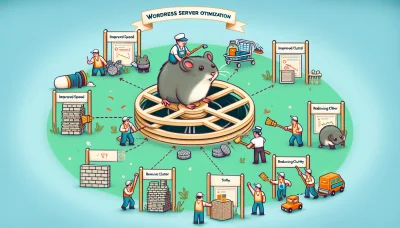Favicon wix Quiz
Test Your Knowledge
Question of
Understanding Favicon in Wix
A favicon, short for "favorite icon," is a small, 16x16 pixel icon associated with a particular website or webpage. In the context of Wix web hosting, a favicon is a crucial element that represents your site's brand across web browsers and devices. It appears in various places, such as browser tabs, bookmark lists, history archives, and search results, helping users to easily identify and navigate to your Wix website. Incorporating a distinctive favicon in Wix not only enhances your site's professionalism and brand recognition but also contributes to a cohesive user experience across the web.
How to Add a Favicon to Your Wix Site
- Log in to your Wix account and navigate to the dashboard of the site you want to edit.
- Click on 'Settings' from the left-hand side menu.
- Under the 'Settings' menu, find and click on 'Website Settings'.
- Scroll down to the 'Favicon' section and click on 'Upload Favicon' or 'Change Favicon' if you already have one.
- Select the favicon file from your computer. Note: The favicon must be a .ico or .png file, 16x16 or 32x32 pixels.
- Once the file is uploaded, click 'Save' to apply the changes.
- It may take a few hours for the new favicon to appear on your site due to browser caching. You can try clearing your browser's cache or checking the site in incognito mode to see the update sooner.
Best Practices for Creating a Favicon
When designing a favicon for Wix websites, it's crucial to consider several key points to ensure your favicon is effective and enhances your web presence. Firstly, ensure your favicon is simple and recognizable, as it will be displayed at a small size. It should ideally reflect your brand's logo or color scheme to maintain consistency across your online identity. Secondly, the favicon should be created in a square format and saved as a .ico file to ensure compatibility across all browsers. A size of 16x16 pixels is standard, but creating a 32x32 pixels version can provide a clearer image for high-resolution displays. Additionally, consider the background of web browsers; a favicon that stands out against both light and dark backgrounds will be more versatile. Lastly, remember to update your favicon regularly to reflect any changes in your brand identity and to keep your site looking fresh. Incorporating these best practices will not only improve your site's visual appeal on browser tabs but also contribute to a cohesive brand experience for your visitors, which is essential in the competitive landscape of web hosting.
Troubleshooting Common Favicon Issues on Wix
- Favicon Not Updating: If your favicon isn't showing the latest version, try clearing your browser's cache and cookies, then reload your site. Wix also recommends waiting up to 24 hours for changes to propagate.
- Incorrect Favicon Size: Ensure your favicon size is 16x16 pixels or 32x32 pixels for optimal display across all browsers. Wix allows you to upload a larger image, but it will automatically resize it, which might result in quality loss.
- Unsupported File Format: Wix supports ICO, PNG, or SVG formats for favicons. If your favicon is in a different format, convert it to one of the supported formats before uploading.
- Favicon Not Visible on Mobile Devices: Some mobile browsers do not support the display of favicons. This is not a Wix-specific issue but rather a limitation of certain mobile browsers.
- Using a Free Wix Plan: If you're on a free Wix plan, your site URL is a Wix subdomain, and you cannot change the favicon. Consider upgrading to a premium plan to customize your favicon.
- Browser-Specific Issues: Sometimes, a favicon might display correctly in one browser but not in another. This could be due to the browser's caching mechanism. Try accessing your website using a different browser or in incognito mode to check if the issue persists.
The Impact of Favicon on Your Wix Site's SEO
Favicons might seem like a small detail, but they play a significant role in the SEO and user experience of your Wix site. A favicon, or a website icon, appears in the browser tab, bookmarks, and history, helping users to identify and remember your site more easily. From an SEO perspective, having a unique and recognizable favicon can contribute to your site's branding, making it stand out in a crowded search result page. This can indirectly influence your site's click-through rate (CTR), a key factor in search rankings. Additionally, a well-designed favicon can improve the user experience by making your site easily identifiable amongst a sea of tabs, potentially decreasing bounce rates and further positively impacting your SEO. To optimize your favicon for SEO, ensure it is clear and recognizable even at small sizes, consistent with your brand, and correctly implemented on your Wix site. Remember, while favicons are a small part of your overall SEO strategy, they are an essential element of your site's identity and can contribute to a professional and polished web presence.
Favicon Formats and Sizes for Wix
| Format | Size |
|---|---|
| ICO | 32x32 pixels |
| PNG | 32x32 pixels |
| JPEG | Not Recommended |
| SVG | Not Recommended |
| GIF | Not Recommended |
Updating Your Favicon on Wix
Updating your favicon on Wix is a straightforward process that can significantly impact your site's branding and user experience. To update your favicon, first, ensure you're logged into your Wix account and navigate to your site's dashboard. From there, access the 'Settings' menu and select 'Website Settings'. Look for the 'Favicon' section where you can upload your new favicon file. It's recommended to use a square image, ideally 32x32 pixels, in .ICO or .PNG format for the best compatibility across browsers.
After uploading your new favicon, it's crucial to clear your browser's cache to see the change immediately. Since browsers cache favicons to reduce loading times, your update might not be visible right away without this step. Additionally, consider checking your site on different browsers and devices to ensure the favicon updates successfully everywhere. If changes don't reflect, you may need to wait a few hours or clear the cache on those browsers as well.
Remember, updating your favicon is a small but significant way to keep your website looking fresh and to reinforce your branding across web hosting platforms. Always ensure your favicon is clear, recognizable, and reflects your brand's identity for the best results.