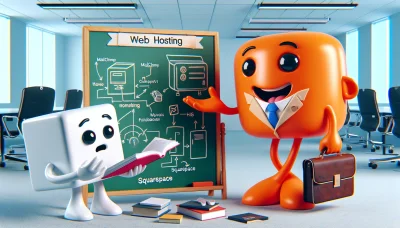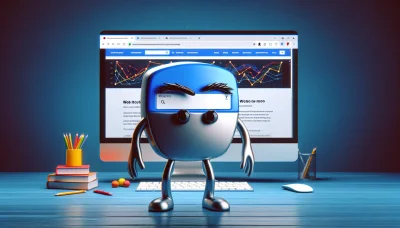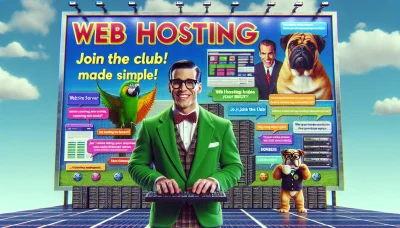Wix change template Quiz
Test Your Knowledge
Question of
How to Change Your Template on Wix
Choosing the right template for your website on Wix is crucial for several reasons. It not only sets the first impression for your visitors but also impacts your site's usability and SEO performance. A well-chosen template can enhance the user experience by making your website easy to navigate and visually appealing. Furthermore, templates optimized for speed and mobile responsiveness can significantly improve your site's search engine ranking, making it easier for potential customers to find you online. Considering the close relationship between your website's design and its hosting environment, selecting the appropriate template is a foundational step in establishing a successful online presence.
Step-by-Step Guide to Changing Your Wix Template
- Log in to your Wix account and go to the 'My Sites' section.
- Select the site you wish to change the template for.
- Click on 'Site Actions' and select 'Edit Site' from the dropdown menu.
- In the editor, click on 'Site Design' from the left-hand side menu.
- Choose 'Change Template' from the options available.
- Browse through the template gallery and select a new template that suits your needs.
- Preview the template to ensure it meets your expectations.
- Click 'Edit' on the template you've chosen to start customizing it to your preference.
- Once you're satisfied with the customization, click 'Publish' to apply the new template to your site.
- Review your site to ensure everything is functioning as expected with the new template.
Things to Consider Before Changing Your Wix Template
Before you decide to change your Wix template, it's crucial to take a step back and evaluate several key factors to ensure that your website continues to meet your goals and serves your audience effectively. First, consider your website's primary objectives. Are you looking to increase sales, enhance user engagement, or simply provide information? The template you choose should align with these goals and help you achieve them more efficiently. Next, think about your content structure. The organization of your information plays a significant role in user experience. A new template might require you to restructure your content, which could be both time-consuming and impact how your visitors interact with your site. Additionally, since Wix operates on a proprietary platform, changing templates can also have implications for your web hosting setup. It's important to ensure that your new template supports your current hosting arrangements or be prepared to make adjustments as needed. By carefully considering these factors, you can make a more informed decision about changing your Wix template and ensure a smooth transition for your website.
Common Mistakes to Avoid When Changing Templates on Wix
- Not Backing Up Content: Before making any template changes, ensure you back up your content. Wix doesn't automatically save your previous template's content.
- Ignoring Mobile Responsiveness: Always check the mobile version after changing your template. Some elements may not automatically adjust to the new layout.
- Overlooking SEO Settings: Changing templates can affect your SEO settings. Recheck your page titles, descriptions, and keywords to ensure they are intact.
- Forgetting Custom URLs: If you've customized your URLs, changing templates might revert them to default. Double-check and adjust as necessary.
- Misjudging Template Flexibility: Some templates are more flexible than others. Ensure your chosen template can accommodate your design and functionality needs before committing.
- Not Previewing Changes: Always preview your site with the new template before publishing. It's crucial to see how the changes look and function live.
- Ignoring Page Speed: New templates may load differently. Check your site's loading speed after changing templates to ensure it hasn't slowed down.
- Skipping Custom Code Checks: If you've added custom code to your site, it might not transfer seamlessly to a new template. Verify and adjust any custom code as needed.
How Changing Your Wix Template Affects SEO
Changing your Wix template can have a significant impact on your website's search engine optimization (SEO) performance. When you switch templates, the structure and layout of your site change, which can affect how search engines crawl and index your content. This may lead to fluctuations in your search rankings. To minimize negative effects, it's crucial to ensure that your new template is SEO-friendly. This includes checking for mobile responsiveness, fast loading times, and accessible design. Additionally, after switching templates, review and update your site's metadata, alt tags, and headings to ensure they align with your SEO strategy. It's also advisable to submit your updated site map to search engines to help them quickly re-index your site. By taking these steps, you can help safeguard your website's SEO performance during and after a template change.
Wix Template Change FAQs
Frequently Asked Questions
-
Can I change my Wix template after I've published my site?
Yes, you can change your Wix template even after your site has been published. However, please note that when you change your template, the content you've added will not automatically transfer to the new template. You'll need to manually add your content again.
-
Will changing my template affect my site's SEO?
Changing your template can affect your site's SEO temporarily as search engines re-crawl and index your site. However, Wix is designed to be SEO-friendly, and you can minimize impact by ensuring your new template is properly optimized and by updating your site's SEO settings after the change.
-
How often can I change my Wix template?
There's no limit to how often you can change your template on Wix. However, it's important to consider your visitors' experience and your brand consistency before making frequent changes.
-
Is there a cost associated with changing templates on Wix?
Changing templates on Wix is free. However, if you choose a premium template or decide to use premium features within a template, you may incur additional costs.
-
Can I revert back to my old template after changing it?
Once you change your template, you cannot revert back to the old template with the content in place. It's recommended to save your content externally or duplicate your site before making a template change if you think you might want to go back.
-
What should I do before changing my Wix template?
Before changing your template, it's a good idea to backup your content, note any custom SEO settings, and review the new template's features to ensure it meets your needs. Additionally, consider informing your visitors about upcoming changes to your site's appearance.
Alternatives to Changing Your Wix Template
If you're contemplating a change to your Wix template, it's worth considering some alternative solutions that can help you achieve a fresh look without the need for a complete overhaul. One practical approach is to customize your current template. Wix offers extensive customization options that allow you to modify colors, fonts, and layout, enabling you to refresh your site's appearance and functionality to better meet your needs. Additionally, Wix's Artificial Design Intelligence (ADI) feature can be a valuable tool. It suggests design modifications and implements new features based on your specific website needs and preferences. Leveraging these alternatives can provide a renewed sense of uniqueness and functionality to your site, all while maintaining the foundational structure that you've already built. This approach not only saves time but also keeps your existing content intact, making it a convenient option for those involved in web hosting and site management.