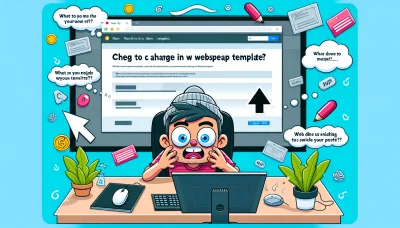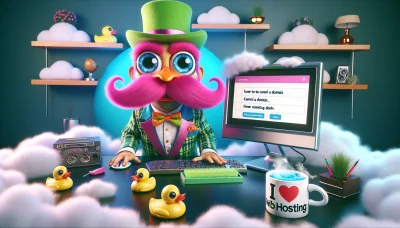Change button color squarespace Quiz
Test Your Knowledge
Question of
How to Change Button Color in Squarespace
Squarespace is a popular web hosting and website building platform that allows users to create professional-looking websites without needing to write code. It offers a range of templates and design tools, including the ability to customize the appearance of buttons on your site. Changing the color of buttons can be an important aspect of website design, as it can help make your call-to-action elements stand out, align with your brand identity, and improve the overall user experience on your site.
Understanding Squarespace Button Settings
Squarespace offers a range of settings to customize buttons on your website, ensuring they align with your site's design and purpose. These settings include options for button size, color, shape, and positioning. You can choose from predefined styles or create custom designs to match your brand. Additionally, Squarespace allows you to set the button's functionality, whether it leads to another page, downloads a file, or initiates an email. Understanding these settings is crucial for web hosting and design, as it affects user experience and website aesthetics.
Steps to Change Button Color in Squarespace
- Login to your Squarespace account and navigate to the website you wish to edit.
- From the Home Menu, click on 'Design' to access the design settings.
- Select 'Site Styles' to open the style editor for your site.
- Scroll through the Site Styles panel or use the search function to find the button style options. Look for 'Buttons' or the specific button you want to change, such as 'Primary Button' or 'Secondary Button'.
- Click on the button style option to expand its settings. Here, you should find color settings for the button.
- Click on the color option to open the color picker. Here, you can choose a new color for your button. You can select from predefined colors or use a custom color code.
- After selecting the new color, click outside of the color picker to close it. Your changes will automatically be applied to the button.
- Click 'Save' at the top of the Site Styles panel to apply your changes to the website.
- Preview your website to ensure the button color has changed as desired. Make any additional adjustments if necessary.
This process is part of customizing your website's appearance in Squarespace, which is a popular web hosting and website building platform.
Troubleshooting Common Issues
Users attempting to change button colors in Squarespace often encounter a few common issues, largely due to the platform's customization limitations and the need for specific knowledge in CSS. One frequent problem arises from not being able to locate the correct section in the Squarespace editor to change the button color, as this setting can be hidden within the site styles menu. Another issue is the application of changes site-wide, which can be problematic for those wishing to change button colors on specific pages only. This often requires custom CSS code, which can be daunting for users without coding experience. Additionally, changes made to button colors might not always reflect immediately due to browser caching, leading users to believe their adjustments have not been applied. Moreover, for those hosting their Squarespace site on a custom domain, DNS propagation times can also delay the visibility of changes made to their site, including button color updates. Understanding these common pitfalls and knowing where to look for solutions can significantly smooth the customization process on Squarespace.
Alternative Ways to Customize Button Colors in Squarespace
- Using Custom CSS Code: Directly inject custom CSS codes into your Squarespace site to override default button colors.
- Utilizing the Design Panel: Adjust the site-wide button color settings in the Squarespace design panel under Site Styles.
- Applying Button Blocks: Customize individual button colors by adding button blocks and adjusting their style settings.
- Integrating Third-Party Tools: Use third-party plugins or tools designed for Squarespace to enhance button color customization options.
- Editing the Template Code: For more advanced users, directly modify the Squarespace template code to change button colors.
Impact of Button Color on Website Aesthetics
The color of buttons on a website significantly influences its overall aesthetics and user experience, which, in turn, can affect the site's performance and success. A well-chosen button color can enhance the visual harmony of a website, making it more appealing and easier to navigate for users. This choice is not merely about matching colors aesthetically but also involves understanding the psychological effects colors have on users. For instance, a red button can evoke feelings of urgency or importance, making it an excellent choice for call-to-action (CTA) buttons, while a blue button can promote trust and security, ideal for login or signup pages.
In the context of web hosting, the impact of button color extends to the perceived reliability and speed of the hosting service. A website with well-designed, appropriately colored buttons may be perceived as more professional and reliable, encouraging users to stay longer and explore more pages. This can lead to lower bounce rates and higher conversion rates, ultimately benefiting the site's SEO ranking and its host's reputation. Therefore, choosing the right button color is a crucial aspect of web design that hosts and webmasters should not overlook.
Best Practices for Button Color Selection
Choosing the right button colors in web design is crucial not only for aesthetic appeal but also for enhancing user experience and conversion rates. When it comes to web hosting platforms, where reliability and clarity are key, selecting the appropriate button colors can significantly impact user decisions and actions. A primary best practice is to ensure that the button color contrasts well with the background color to make it stand out and be easily identifiable. Additionally, colors should be chosen based on the psychological impact they have; for instance, green often denotes positivity and is ideal for 'Submit' or 'Go' buttons, while red, which can signify stop or caution, might be used sparingly, perhaps for 'Delete' or 'Cancel' actions. Consistency in button colors across your platform helps users quickly recognize actionable items, enhancing the user interface. Lastly, consider accessibility and ensure that the color choices are friendly to individuals with color vision deficiencies, thus making your web hosting platform inclusive and user-friendly for a broader audience.
Summary
| Key Point | Description |
|---|---|
| Platform | Squarespace, a popular web hosting and website builder platform. |
| Objective | Changing the color of buttons to enhance website aesthetics and user experience. |
| Method 1 | Using the built-in style editor in Squarespace for simple color changes without coding. |
| Method 2 | Applying custom CSS for more advanced styling beyond the default options. |
| Considerations | Ensure color choice aligns with brand identity and website accessibility standards. |
| Impact | Properly chosen button colors can increase engagement and conversion rates. |