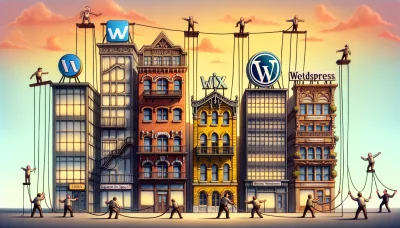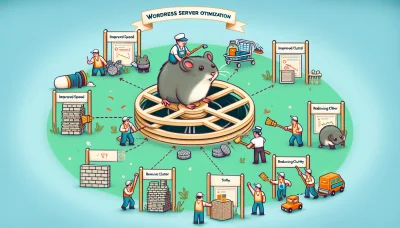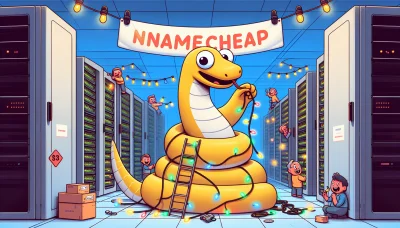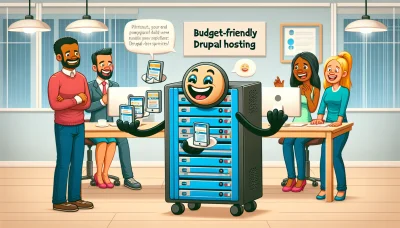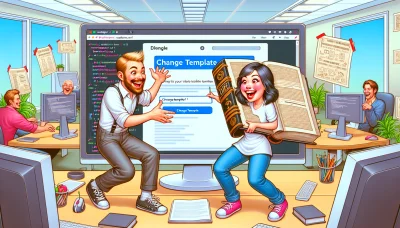Turn off auto renewal godaddy Quiz
Test Your Knowledge
Question of
How to Turn Off Auto Renewal on GoDaddy Web Hosting
Managing auto-renewal settings for web hosting services is crucial for website owners to maintain control over their hosting expenses and avoid unexpected charges. It allows users to review their current needs and make informed decisions about continuing or changing their hosting plans. Especially with providers like GoDaddy, where services can auto-renew, understanding how to turn off auto-renewal can save money and ensure that you are only paying for what you need.
Steps to Disable Auto Renewal in GoDaddy
- Log in to your GoDaddy account.
- Navigate to your profile name or icon at the top right and click on it.
- From the dropdown menu, select "My Products."
- Scroll down to the "Web Hosting" section to find the hosting plan you want to manage.
- Next to the hosting plan, you'll see an "Options" button or a "...". Click on it.
- Select "Manage" from the options presented to access the hosting dashboard.
- Within the hosting dashboard, look for the "Billing" section or an option labeled "Renewal Settings."
- Click on "Renewal Settings" and you'll be taken to a page where you can manage your subscription details.
- Find the "Auto-Renew" toggle or checkbox and turn it off or uncheck it.
- A confirmation message or window may appear asking you to confirm your decision to turn off auto-renewal. Confirm your choice.
- Ensure you save your changes before exiting the page.
Note: Disabling auto-renewal means your web hosting service will not automatically renew at the end of its term. Remember to manually renew your hosting plan if you wish to continue using GoDaddy's web hosting services.
Understanding GoDaddy's Auto Renewal Policy
GoDaddy's auto-renewal policy is designed to ensure that your web hosting and domain services continue without interruption. When you purchase a service from GoDaddy, the auto-renewal feature is typically activated by default. This means that your services will automatically renew for the same term using the payment method on file, prior to the expiration date. GoDaddy sends out email notifications in advance—usually 30 days before the renewal date, again at 15 days, and finally at 5 days before the service is due to renew. This gives you ample time to decide whether you wish to continue with the service or cancel the auto-renewal. If you choose to cancel after a service has already renewed, GoDaddy offers a refund policy which varies depending on the type of service. For most web hosting services, a refund is available if requested within 30 days of the renewal date. However, it's important to review the specific terms and conditions for each service to understand the full details of the refund policy. Always ensure your contact information and payment methods are up to date to avoid any disruptions to your services.
Benefits of Manually Renewing Your GoDaddy Web Hosting
Many users prefer manually renewing their GoDaddy web hosting services for a variety of reasons. One key benefit is the control it offers over the renewal process, allowing users to review their current hosting plans and make necessary adjustments before committing to another term. This is particularly useful in a rapidly changing digital landscape where hosting needs can evolve. Additionally, manual renewal provides an opportunity to assess new features, services, or promotions that GoDaddy might offer, ensuring that users are always getting the best value for their investment. For those who manage multiple domains or have specific budgeting cycles, manual renewal aligns the hosting service commitments with their financial planning, avoiding unexpected charges that can occur with auto-renewal. Ultimately, manually renewing GoDaddy web hosting empowers users with greater oversight and flexibility, making it a preferred choice for savvy website owners.
How to Manually Renew Your Web Hosting with GoDaddy
- Log in to your GoDaddy account.
- Go to your GoDaddy product page.
- Scroll down to the "Web Hosting" section and find the hosting account you want to renew.
- Click on the "Options" button next to the hosting account you wish to renew.
- Select the "Renew" option from the menu.
- Choose your renewal duration from the options provided. You can typically choose to renew for 1, 2, or more years.
- After selecting your renewal duration, click on the "Checkout" button to proceed.
- Review your order details to make sure everything is correct. Then, enter your payment information.
- Once your payment information is entered, click on the "Complete Purchase" button to finalize your renewal.
- After completing your purchase, you will receive a confirmation email from GoDaddy confirming your web hosting renewal.
Troubleshooting Common Issues with Auto Renewal on GoDaddy
- Expired Credit Card: If your auto-renewal failed, check if your credit card has expired. Update your payment method with a current credit card.
- Insufficient Funds: Ensure your bank account has enough funds to cover the renewal cost. If not, fund your account or use a different payment method.
- Email Notifications Overlooked: GoDaddy sends email notifications before auto-renewal. Check your spam or junk folder to ensure you haven't missed any important emails. Set GoDaddy as a trusted sender to avoid this issue in the future.
- Domain Lock: If your domain is locked, it might prevent auto-renewal. Check your domain status and ensure it's unlocked before the renewal date.
- Incorrect Account Settings: Verify your GoDaddy account settings to ensure auto-renewal is enabled for your domain or hosting service. Sometimes, settings may revert or change, so it's crucial to double-check.
- Payment Authorization Failed: Sometimes, banks may block transactions due to security concerns. If this happens, contact your bank to authorize the payment, then try renewing again.
- Technical Glitches: Rarely, technical issues on GoDaddy's end may occur. If you suspect this, contact GoDaddy support for assistance and to ensure your services remain uninterrupted.
Conclusion: Managing Your GoDaddy Web Hosting Renewal
Being proactive about your GoDaddy web hosting renewal is crucial to ensure uninterrupted service and maintaining your online presence. GoDaddy offers a variety of renewal options tailored to fit different user needs, including automatic renewals, manual renewals, and even multi-year plans for those looking to secure their hosting long-term. Understanding and configuring these settings ahead of time can save you from unexpected website downtime and potentially losing your domain name. It's important to regularly check your GoDaddy account, be aware of your renewal dates, and choose the option that best suits your web hosting needs.