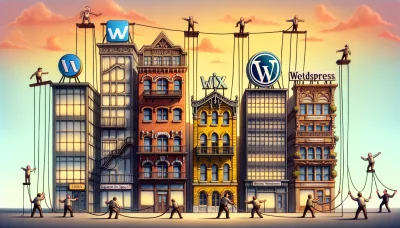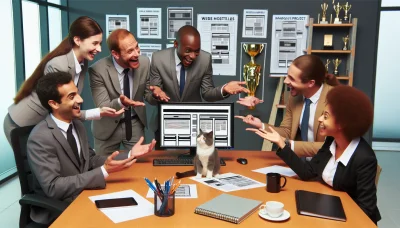Edit godaddy website Quiz
Test Your Knowledge
Question of
How to Edit Your GoDaddy Website: A Comprehensive Guide
GoDaddy is a widely recognized internet domain registrar and web hosting company. It provides a variety of services that enable individuals and businesses to create and manage their online presence effectively. With its user-friendly website builders, extensive domain registration options, and reliable hosting services, GoDaddy plays a pivotal role in the web hosting industry. Its relevance extends to offering solutions for email hosting, security, and online marketing, making it a one-stop-shop for web hosting and management needs.
Understanding the GoDaddy Website Builder
The GoDaddy Website Builder is an intuitive, user-friendly platform designed to help individuals and small businesses create professional-looking websites without the need for deep technical knowledge or coding skills. This builder is part of GoDaddy's broader web hosting services, offering a seamless integration with domain registration and hosting solutions. Features include a wide array of customizable templates suited for various industries, drag-and-drop functionality for easy design adjustments, and mobile optimization to ensure websites look great on any device. Additionally, it offers built-in SEO tools to help improve search engine visibility, e-commerce capabilities for online selling, and 24/7 customer support. The GoDaddy Website Builder stands out for its simplicity, making it an excellent choice for those looking to establish an online presence quickly and efficiently.
Steps to Edit Your GoDaddy Website
- Log in to your GoDaddy account.
- From your GoDaddy product page, scroll down to the "Websites + Marketing" or "Web Hosting" section and click "Manage" next to the website you want to edit.
- If you're using "Websites + Marketing," click on "Edit Site" to open your website editor. If you're under "Web Hosting," navigate to your website's control panel and access the website builder or file manager depending on how your site is built.
- Make the necessary changes to your website. This could involve editing text, updating images, or changing the layout. Use the editor tools available to customize your site to your liking.
- If you're working on specific pages, navigate to those pages within the editor using the page menu or dropdown.
- Preview your changes by clicking the "Preview" button. This allows you to see how your edits will look on a live site without making the changes public.
- Once you're satisfied with your edits, click "Publish" or "Update" to make your changes live. This will update your website with all the edits you've made.
- If necessary, update your domain settings or add new features from your GoDaddy dashboard to enhance your website's functionality.
Common Challenges While Editing a GoDaddy Website and How to Overcome Them
Editing a GoDaddy website can sometimes present challenges, especially for those new to web hosting or website design. Common issues include difficulties in customizing templates, slow website loading times, and problems with integrating third-party applications. To overcome these, users can take advantage of GoDaddy's extensive support resources, including tutorials and live support. Customizing templates can be made easier by using GoDaddy's website builder's drag-and-drop features, which allow for more intuitive design changes. For slow loading times, optimizing images and using GoDaddy's performance enhancement tools can significantly improve website speed. Lastly, for third-party integration issues, ensuring compatibility and seeking assistance from GoDaddy's support team can provide solutions, ensuring a smoother editing experience.
Tips and Tricks for a More Efficient Editing Process on GoDaddy
- Use GoDaddy's Website Builder for quick edits: Take advantage of the drag-and-drop feature to easily add, remove, or modify elements on your website.
- Preview changes before publishing: Always use the preview option to see how your edits will look live, ensuring they meet your expectations.
- Take advantage of templates: If you're looking to refresh your site, GoDaddy offers a variety of templates tailored to different industries that can make the process more efficient.
- Customize for mobile: Ensure your edits look good on mobile devices using GoDaddy's mobile editor view, optimizing the experience for all users.
- Utilize GoDaddy's SEO Wizard: Improve your site's visibility on search engines by using the built-in SEO tools to guide your content editing process.
- Keep your content fresh: Regularly update your site with new content to keep your audience engaged and improve your site’s ranking on search engines.
- Use high-quality images: Replace any outdated images with high-resolution ones that are optimized for web use to enhance your site's visual appeal and performance.
- Backup your site: Before making any major changes, ensure you have a recent backup of your website. GoDaddy provides tools to back up and restore your site if needed.
- Take advantage of GoDaddy's support resources: If you encounter any issues or have questions, GoDaddy offers extensive support through guides, tutorials, and customer service.
- Experiment with GoDaddy's add-ons: Explore additional features and services such as email marketing or SSL certificates to enhance your site’s functionality and security.
Comparing GoDaddy Website Builder with Other Website Builders
| Website Builder | Features | Ease of Use | Pricing | Customer Support |
|---|---|---|---|---|
| GoDaddy | Integrated marketing tools, SEO, Email marketing | User-friendly, drag-and-drop interface | Starts at $9.99/month | 24/7 phone support, live chat |
| Wix | Extensive customization, 500+ templates, App Market | Intuitive drag-and-drop, ADI option for beginners | Free plan available, premium plans start at $14/month | 24/7 callback service, extensive help center |
| Squarespace | Beautiful templates, built-in SEO tools, eCommerce | Streamlined interface, somewhat steeper learning curve | Starts at $12/month | 24/7 email support, live chat on weekdays |
| Weebly | Drag-and-drop builder, eCommerce features, SEO tools | Very easy to use, great for beginners | Free plan available, premium plans start at $6/month | Email support, live chat, and phone support |
| Shopify | Powerful eCommerce features, extensive app store | Focused on eCommerce, requires time to learn | Starts at $29/month | 24/7 support via email, chat, and phone |
Frequently Asked Questions About Editing a GoDaddy Website
-
How do I access the GoDaddy website editor?
To access the GoDaddy website editor, log in to your GoDaddy account, go to your 'My Products' page, find your website, and click 'Manage'. Then, look for an option to edit your site, which might say 'Edit Site' or 'Website Builder'.
-
Can I edit my GoDaddy website after publishing it?
Yes, you can edit your GoDaddy website after publishing it. Any changes you make in the website editor can be published to update your live site. You can edit and publish your website as many times as you need.
-
Is it possible to change the template of my GoDaddy website after creating it?
Yes, it is possible to change the template of your GoDaddy website after creating it, but the process may vary depending on the website builder version you are using. Some versions may require you to create a new site to change the template.
-
How do I add a new page to my GoDaddy website?
To add a new page to your GoDaddy website, go to the website editor, find the option to manage or add pages—this might be labeled 'Pages' or something similar. Then, look for an option to add a new page, where you can name the page and begin adding content to it.
-
Can I use custom HTML/CSS on my GoDaddy website?
Yes, most GoDaddy website builders allow you to add custom HTML through a widget or an element in the editor. However, the ability to directly edit CSS or the site's HTML may be limited depending on the website builder version you are using.
-
How do I optimize my GoDaddy website for search engines?
To optimize your GoDaddy website for search engines, use the SEO tools provided in the website editor. These tools can guide you in optimizing page titles, descriptions, and keywords. Additionally, ensure your website content is relevant and use a responsive design for mobile users.
-
What should I do if I encounter issues while editing my GoDaddy website?
If you encounter issues while editing your GoDaddy website, you can seek help through the GoDaddy Help Center, contact customer support, or access community forums for advice and troubleshooting tips from other users.
Additional Resources for Editing Your GoDaddy Website
For those looking to enhance or edit their GoDaddy website, there are numerous resources available to assist you. GoDaddy's own Help Center is a treasure trove of articles, tutorials, and guides covering a wide range of topics from basic setup to advanced customization options. Additionally, the GoDaddy Community forums are a great place to seek advice, share experiences, and connect with other users. For more in-depth guidance, consider enrolling in web development and design courses available online, which often cover topics relevant to GoDaddy web hosting. Remember, whether you're a beginner or an advanced user, there's always help available to ensure your website looks and performs at its best.
Conclusion: Making the Most of Your GoDaddy Website
As we've explored the various aspects of maximizing the potential of your GoDaddy website, it's clear that a strategic approach to web hosting, content creation, and SEO optimization can significantly enhance your online presence. GoDaddy offers a range of tools and services that, when utilized effectively, can transform your website into a powerful platform for your business or personal brand. Now is the perfect time to start editing and optimizing your GoDaddy website, taking advantage of all the features and resources available to create a compelling and high-performing online space. Remember, a well-crafted website is your digital footprint in the vast online world, so make it count!