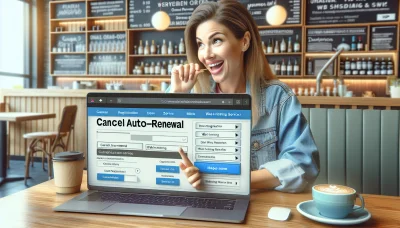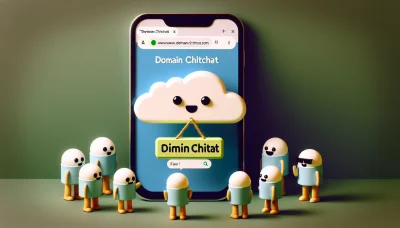Squarespace change button color Quiz
Test Your Knowledge
Question of
How to Change Button Color in Squarespace
Squarespace is a popular web hosting and website building platform that allows users to create beautiful, professional-looking websites without needing to know how to code. It offers a wide range of templates and customization options, making it a favorite among entrepreneurs, artists, and businesses of all sizes. Changing the button color on your Squarespace website can be an important aspect of website design, as it can significantly affect the aesthetics and user experience. A well-chosen button color can make your website more visually appealing, encourage visitors to take action, such as signing up or making a purchase, and improve the overall usability of your site by making navigation more intuitive.
Understanding Squarespace's Design Interface
Squarespace's design interface is a powerful tool for web hosting, offering users a wide range of customization options to ensure their websites look exactly as they envision. Among its many features, the button design options stand out for their versatility and ease of use. Users can adjust the size, color, and font of buttons, as well as their hover effects, to match the overall design of their site. This flexibility allows for a cohesive and engaging user experience, making Squarespace a popular choice for those looking to create professional and aesthetically pleasing websites.
Steps to Change Button Color in Squarespace
- Login to your Squarespace account and navigate to the website you wish to edit.
- Click on "Design" from the left-hand menu to access the design settings.
- From the Design menu, select "Custom CSS."
- In the Custom CSS editor, you will need to add specific CSS code to change the button color. For example, to change the color to red, you could use:
.sqs-block-button-element--medium { background-color: #FF0000; }
Note: The class name (.sqs-block-button-element--medium) may vary based on the button size and style you are using. Inspect the button element using your browser's developer tools to find the correct class name. - After entering the CSS code, click on "Save" to apply the changes.
- Preview your site to see the changes. The color of the buttons should now reflect the color you specified in the Custom CSS.
Troubleshooting Common Issues
When trying to change button color in Squarespace, users might encounter several common issues, often related to web hosting and site customization limitations. One frequent problem is that changes don't appear immediately due to caching. To resolve this, try clearing your browser's cache or use the Incognito mode to see the updates. Another issue could be related to using custom CSS improperly. Ensure your CSS code is correct and specifically targets the button's class or ID. Additionally, Squarespace's built-in design options and themes might override your custom settings, so double-check the template settings and customize from there. Lastly, ensure your web hosting plan supports the level of customization you're attempting, as some plans have limitations on custom code or external scripts.
Additional Design Tips for Squarespace Buttons
Optimizing the design and functionality of buttons on your Squarespace site not only enhances the user experience but also contributes to your site's aesthetic appeal. Consider using custom CSS to further stylize your buttons, ensuring they align with your brand's color scheme and typography. Pay attention to button placement, making sure they're positioned in strategic locations to guide users through your site seamlessly. Additionally, leveraging hover effects can make your buttons more interactive, encouraging clicks. Remember, the goal is to make your buttons noticeable without overwhelming your visitors, balancing between functionality and design. This approach is crucial in web hosting environments like Squarespace, where site performance and user engagement are key to success.
Comparing Button Color Changes in Different Squarespace Templates
| Template Name | Button Initial Color | Button Hover Color | Customization Level |
|---|---|---|---|
| Brine | Black | White | High |
| Bedford | Blue | Dark Blue | Medium |
| Avenue | Grey | Light Grey | Low |
| Tremont | Red | Maroon | High |
The Impact of Button Color on Website Performance
The color of buttons on a website plays a crucial role in user engagement and overall website performance. It is not just a matter of aesthetics; the right button color can significantly increase click-through rates, influencing user behavior and decision-making processes. This aspect of web design is deeply interconnected with web hosting, as the ultimate goal of optimizing website performance is to ensure a seamless, fast, and engaging user experience. A well-chosen button color can complement a site's design and hosting capabilities, encouraging visitors to take desired actions, such as making a purchase or signing up for a newsletter. Thus, understanding the psychology behind color preferences and testing various hues can be a pivotal strategy for web developers and hosts aiming to enhance site effectiveness and achieve business objectives.
Conclusion: Mastering Button Color Changes in Squarespace
Mastering button color changes in Squarespace is an essential skill for anyone involved in web design and development, particularly within the context of web hosting. The ability to effectively manipulate button colors can significantly enhance the aesthetic appeal and overall user experience of a website. This skill allows designers to create visually compelling calls-to-action, aligning with the website's branding and theme, and can directly influence visitor engagement and conversion rates. In the competitive landscape of online platforms, where capturing and maintaining user attention is paramount, the strategic use of color can serve as a powerful tool to differentiate a website from its competitors. Therefore, understanding and applying the principles of button color customization in Squarespace is not just a matter of aesthetic preference, but a crucial component of successful web design and hosting strategy.