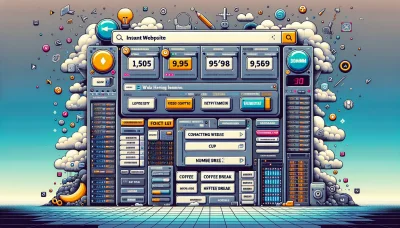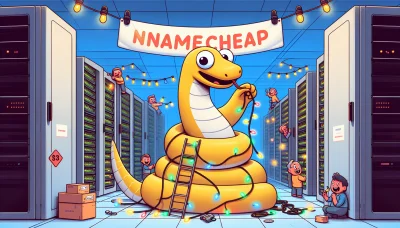How to change favicon on squarespace Quiz
Test Your Knowledge
Question of
How to Change Favicon on Squarespace
Favicons play a crucial role in a website's identity and branding, especially in the context of web hosting. These small, iconic images are displayed in the address bar, on browser tabs, and in the bookmarks list, helping users quickly identify your website among many others. A unique favicon can significantly enhance your site's professionalism and brand recognition, making it an essential element of website design and development on platforms like Squarespace.
Understanding Favicon: A Brief Overview
A favicon, short for "favorite icon," is a small, iconic image that represents a website or a web page. Typically displayed in the address bar of a web browser, next to the website's name in a user's list of bookmarks, and alongside the page's title in a tab, it plays a crucial role in web design and user experience. Favicons help users to quickly identify and locate websites while browsing multiple tabs or sifting through their bookmarks. In the context of web hosting, a favicon is stored on the server and is accessed by the browser to display alongside the website's title. Its presence contributes to a website's brand identity, making it an essential element for web designers to consider.
Step-by-Step Guide to Changing Your Favicon on Squarespace
- Log in to your Squarespace account and navigate to the website you want to update.
- From the Home Menu, click on 'Design' to open the design options.
- Scroll down and select 'Browser Icon (Favicon)' under the 'Logo & Title' section.
- Click on the 'Upload Image' button to choose a new favicon file from your computer. Note: Your favicon should be a square .png or .ico file, ideally 100px by 100px for best results.
- Once the file is uploaded, click 'Save' to apply the changes.
- Refresh your website to see the new favicon in place. It might take a few minutes to update across all browsers.
- If the favicon does not update immediately, try clearing your browser's cache or check your site in a different browser.
This guide is related to web hosting and specifically tailored for Squarespace users looking to update their site's favicon.
Choosing the Right Favicon for Your Squarespace Site
When it comes to creating a memorable online presence, the details matter. One such detail, often overlooked, is the favicon. This small but mighty icon represents your site across web browsers and bookmarks, playing a crucial role in your site's identity. For Squarespace users, selecting the right favicon is an essential step in aligning your site with your brand and making it stand out in a crowded digital space.
Firstly, consider the size of your favicon. Squarespace recommends a square image file, ideally 32x32 pixels or 16x16 pixels. This size ensures that your favicon looks crisp and clear across all devices and browsers. Remember, your favicon must be legible even at such a small size, so simplicity is key.
When it comes to design, think about what represents your brand effectively at a glance. A favicon should be a simplified version of your logo or a key element of your brand's visual identity. Keep the design simple and avoid using too many colors or intricate details that might not be visible at a smaller scale. The goal is for your audience to recognize your brand immediately, even in the sea of tabs in their browser.
Aligning your favicon with your brand is crucial. It should not only match the visual style of your Squarespace site but also convey the essence of your brand. Whether you're running a blog, an e-commerce platform, or a portfolio site, your favicon serves as a visual cue that connects users to your brand. Think of it as an extension of your brand's identity, one that follows your users beyond your website and into their daily web browsing.
In the context of web hosting and building your site on Squarespace, remember that your favicon is a small but significant part of your site's overall SEO and user experience. A well-chosen favicon can contribute to your site's professionalism and polish, encouraging users to take your site seriously and remember it in the future. So, take the time to choose or design a favicon that truly represents your brand and adds that finishing touch to your Squarespace site.
Troubleshooting Common Favicon Issues on Squarespace
- Favicon Not Updating: After uploading a new favicon, it might not immediately appear due to browser caching. Solve this by clearing your browser's cache or trying to view your site in an incognito window.
- Incorrect Favicon Size: Squarespace recommends using a 100px by 100px image for favicons. If your favicon appears distorted, check that your image meets these size requirements.
- Unsupported File Type: Ensure your favicon is saved as a .ico, .png, or .gif file. Squarespace does not support other file types for favicons.
- Favicon Not Visible on All Pages: Sometimes, a favicon might not appear on all pages of your site. This can be due to page-specific code or settings. Double-check your site's code injection points or custom CSS.
- Visibility Issues on Different Browsers: Favicons might display differently across browsers. Test your site on various browsers to ensure your favicon looks consistent. If issues persist, consider creating a favicon that is more visually adaptable.
- Problems After Site Migration: If you've recently migrated your site to or from Squarespace, your favicon might revert to the default. Re-upload your favicon in the Design settings to resolve this.
Enhancing Your Squarespace Website's SEO with a Custom Favicon
A custom favicon might seem like a small detail in the grand scheme of website design and development, but its impact on SEO and user engagement can be significant. This tiny icon, displayed in the browser tab, bookmarks, and history, is a crucial branding element that enhances user recognition and trust. In the context of Squarespace, a platform known for its sleek design capabilities and robust hosting solutions, integrating a custom favicon aligns with the platform's ethos of creating visually appealing and professional websites.
From an SEO perspective, a custom favicon contributes to the website's overall user experience (UX), a factor that search engines like Google increasingly prioritize. A distinctive favicon improves the visibility of your site in a crowded tab environment, encouraging users to spend more time on your site and reducing bounce rates. These user engagement metrics are critical for SEO, as they signal to search engines that your site is valuable and relevant to searchers' queries.
Moreover, in the realm of web hosting and website management on platforms like Squarespace, a custom favicon reinforces brand consistency across various online touchpoints. Whether your site is accessed from a desktop browser, a mobile device, or shared on social media, a favicon serves as a compact visual representation of your brand. This consistency aids in building a cohesive online presence, further boosting your site's credibility and, by extension, its SEO performance.
In conclusion, while creating a custom favicon might be a small task in the web hosting and development process, its benefits for SEO and user engagement are far-reaching. By enhancing brand recognition, improving user experience, and contributing to a cohesive online identity, a custom favicon is a valuable asset for any Squarespace website looking to stand out in the digital landscape.
Conclusion: The Impact of a Favicon on Your Squarespace Site's Success
Regularly updating the favicon of your Squarespace site plays a crucial role in keeping your website looking modern and ensuring brand consistency. As a small but significant element of your site's identity, a well-designed favicon enhances user experience, strengthens brand recognition, and contributes to the overall aesthetic appeal of your website. In the context of web hosting, maintaining an up-to-date favicon is a simple yet effective way to signal to your visitors that your site is actively managed and current, which can positively impact your site's success.