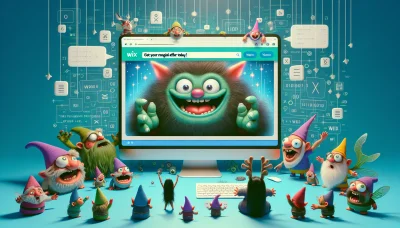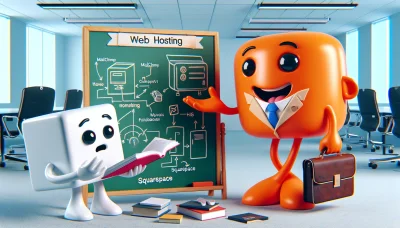Godaddy forwarding not working Quiz
Test Your Knowledge
Question of
Understanding the Issue: GoDaddy Forwarding Not Working
When we talk about the issue of GoDaddy forwarding not working, we are referring to a specific problem within the realm of web hosting where a domain or subdomain that is supposed to redirect visitors to another URL fails to do so. This issue can occur due to various reasons such as incorrect DNS settings, forwarding settings not properly configured, or even temporary server issues. In the context of web hosting, this problem can significantly impact a website's accessibility and its ability to direct traffic appropriately, thus affecting the overall user experience and the effectiveness of the site's online presence.
Common Causes of GoDaddy Forwarding Not Working
- Incorrect DNS Settings: The domain's DNS settings might not be correctly configured for forwarding.
- Propagation Time: DNS changes can take up to 48 hours to propagate across the internet.
- Forwarding Settings: The forwarding settings in the GoDaddy account might be misconfigured or not set up correctly.
- SSL Certificate Issues: If the destination site uses HTTPS, but there is an issue with the SSL certificate, forwarding might fail.
- Browser Cache: Sometimes, the browser cache can display an old version of the site, making it seem like forwarding is not working.
- Conflict with Other Records: Other DNS records, like A records or CNAME records, might conflict with the forwarding settings.
- Server Downtime: The server where the forwarding destination is hosted might be down or experiencing issues.
How DNS Forwarding Works in GoDaddy
DNS forwarding in GoDaddy involves redirecting the DNS queries for a domain to a different server. This is particularly useful in web hosting scenarios where you want to point your domain to another hosting provider without changing your domain's DNS settings at GoDaddy. The process starts by accessing your GoDaddy DNS management panel, where you can set up forwarding rules. You specify the destination address where you want the DNS queries to be forwarded. Once configured, any DNS request for your domain will be redirected to the specified server, allowing for seamless integration with various web hosting services. This feature enables flexibility in managing web hosting arrangements without the need to transfer domain registration away from GoDaddy.
Step-by-Step Guide to Fix GoDaddy Forwarding Issue
- Log in to your GoDaddy account.
- Navigate to your product page.
- Under the "Web Hosting" or "Domains" section, find the domain you're having issues with.
- Click on the "Manage" button next to the domain.
- For domain forwarding, go to the "Settings" tab and look for the "Forwarding" section.
- Click on "Manage" or "Edit" next to "Domain" or "Subdomain" forwarding, depending on your issue.
- Ensure that the forwarding address is correct. Correct it if necessary.
- Check the redirect type; you can choose between "Permanent (301)" and "Temporary (302)".
- Verify the settings for "Forward with masking" if you want the original domain name to stay in the browser address bar.
- After making the necessary changes, click on "Save" or "Finish".
- Allow up to 48 hours for the changes to take effect globally due to DNS propagation.
If the issue persists after following these steps, contacting GoDaddy support may provide additional assistance.
Alternative Solutions to GoDaddy Forwarding Issue
If you're facing issues with GoDaddy forwarding or any related web hosting concerns, there are several alternative solutions you might consider. Firstly, checking the DNS settings to ensure they are correctly configured for your domain can often resolve forwarding issues. If problems persist, exploring other web hosting providers such as Bluehost, SiteGround, or HostGator might offer more reliable or suitable services for your needs. Additionally, utilizing a Content Delivery Network (CDN) like Cloudflare not only helps with speeding up your website but can also assist in managing domain forwarding more efficiently. Remember, sometimes the solution involves a combination of adjustments rather than a single fix.
Preventing Future GoDaddy Forwarding Issues
To avoid facing forwarding issues with GoDaddy in the future, it's crucial to ensure that your domain settings are correctly configured. Always double-check the DNS settings and make sure they are pointing to the correct IP address or URL. It's also advisable to keep your domain registration and hosting under the same provider to simplify management and troubleshooting. Regularly updating your contact information will ensure you receive important notifications from GoDaddy. Additionally, consider using reliable DNS management tools and services for better control over your domain forwarding settings. Staying informed about any changes or updates GoDaddy implements can also help you preempt potential forwarding issues.
Comparing GoDaddy with Other Web Hosting Services
| Feature | GoDaddy | Bluehost | HostGator | SiteGround |
|---|---|---|---|---|
| Email Forwarding | Yes | Yes | Yes | Yes |
| Domain Forwarding | Yes | Yes | Yes | Limited |
| Subdomain Forwarding | Yes | No | Yes | Yes |
| URL Masking | Yes | No | Yes | No |
Conclusion: Navigating GoDaddy Forwarding Issues
In summary, addressing GoDaddy forwarding issues requires a comprehensive understanding of DNS settings, domain management, and the specific forwarding options offered by GoDaddy. Throughout this discussion, we've explored common pitfalls such as incorrect DNS configurations, delays in propagation, and the importance of ensuring your domain's privacy settings are appropriately configured to allow for successful forwarding. By taking a proactive approach to monitoring and adjusting these settings as needed, users can effectively manage their web hosting and domain forwarding needs. Ultimately, while GoDaddy forwarding issues can be a hurdle for many, with the right knowledge and tools, they can be navigated successfully, ensuring your site remains accessible and performs optimally.