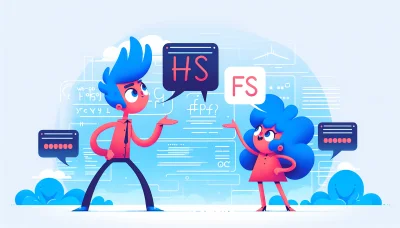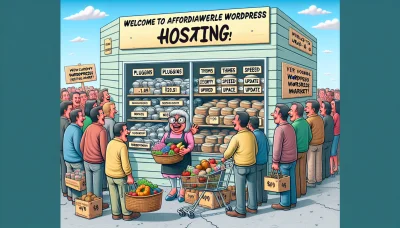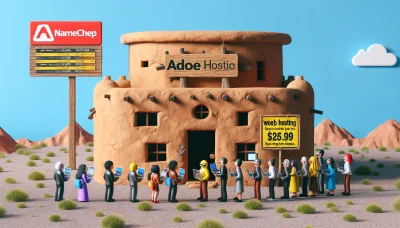Squarespace duplicate page Quiz
Test Your Knowledge
Question of
How to Duplicate a Page in Squarespace
Duplicating pages in Squarespace is a crucial skill for efficient web design and content management. This technique allows designers and site managers to replicate successful layouts, maintain a cohesive site aesthetic, and streamline the process of updating or expanding website content. It not only saves time but also ensures consistency across the website, enhancing the user experience. Furthermore, in the context of web hosting, being able to quickly duplicate and deploy pages can significantly improve site maintenance and scalability, making it a valuable strategy for managing dynamic, content-rich websites.
Step-by-Step Guide to Duplicating a Page in Squarespace
- Log in to your Squarespace account and select the website you want to edit.
- Navigate to the Pages section of your Squarespace dashboard.
- Find the page you wish to duplicate in the Pages menu.
- Hover over the page title to reveal a settings icon or the gear icon next to the page name.
- Click on the settings icon or gear icon to open the page settings.
- Scroll down in the page settings menu and look for the Duplicate Page option.
- Click on Duplicate Page. Squarespace will create an exact copy of the page and add it to the bottom of your Pages list.
- Rename the duplicated page to easily distinguish it from the original.
- Customize the duplicated page as needed by adding new content, adjusting the layout, or changing the design elements.
- Once you're satisfied with the changes, ensure the page is set to Enabled if you want it to be visible on your site immediately.
- Click Save to apply your changes and update your website.
Why Duplicate Pages in Squarespace?
Duplicating pages in Squarespace is a common practice among web designers and site owners for several strategic reasons. This feature can significantly enhance the efficiency of web development and content management, especially in the context of web hosting and site optimization.
One primary reason for duplicating pages is for A/B testing. This involves creating two versions of a page to see which one performs better in terms of user engagement, conversion rates, or any other relevant metric. By duplicating a page and modifying elements on the copy, site owners can directly compare the performance of different designs or content strategies without affecting the live site.
Another significant use of page duplication is for template customization. Squarespace offers a wide range of templates that users can customize to fit their unique needs. By duplicating a page, users can experiment with different layout modifications or styling options without risking the integrity of their original design. This is particularly useful for users who are still exploring the best design practices for their site.
Content replication is also a common reason for duplicating pages. For websites that require multiple pages with similar layouts but different content, duplicating pages can save a considerable amount of time. Instead of creating each page from scratch, site owners can duplicate an existing page and simply replace the content, ensuring a consistent look and feel across the site.
Furthermore, duplicating pages in Squarespace is related to web hosting in that it allows for more efficient site management and optimization. With duplicated pages, webmasters can test and refine their site's performance and user experience without disrupting their hosting environment or the live version of their site. This can lead to better site stability, faster load times, and improved overall site quality, which are crucial factors in web hosting and site success.
Common Issues When Duplicating Pages in Squarespace
- Content Does Not Duplicate Exactly: Sometimes, when duplicating a page, certain elements may not copy over exactly as they appear on the original page. To troubleshoot, manually check each element and adjust as necessary to match the original layout.
- Broken Links: Duplicated pages can sometimes result in broken links, especially if the original page contained links to other pages within your site. Ensure you update all internal links on the duplicated page to reflect the correct paths.
- SEO Settings Not Copied: SEO settings often do not duplicate along with the page. You'll need to manually update the SEO settings on the new page to ensure it's optimized for search engines.
- Issues with Custom CSS/JavaScript: If your original page had custom CSS or JavaScript, it might not function correctly on the duplicated page. This can happen if the scripts are dependent on specific page IDs or classes that have changed. Review and adjust the custom code as necessary.
- Template-Specific Features Not Duplicating: Some Squarespace templates have features or styles that are unique to certain page types. When duplicating across different templates or page types, these features may not transfer. It may require manual adjustment or customization to replicate the desired effect.
- Performance Issues: Duplicating pages with a large amount of content or media can sometimes lead to performance issues, both in the editor and on the live site. To mitigate this, consider optimizing media files before duplication or streamlining the content on the page.
Tips for Managing Duplicated Pages in Squarespace
When managing a website on Squarespace, it's common to duplicate pages to save time on design and layout. However, this can lead to issues with organization, SEO, and user experience if not handled properly. Here are some tips to ensure your duplicated pages enhance rather than hinder your site.
Organizing Duplicated Pages: Keep your Squarespace site organized by renaming duplicated pages immediately. Use a consistent naming convention that clearly distinguishes each page's purpose. Additionally, consider using folders to group related pages, making them easier to manage and navigate in the backend.
Editing Duplicated Pages: After duplication, it's crucial to edit the content to make it unique. Update text, images, and any other elements to reflect the new page's specific goals. This not only helps with SEO but also ensures that visitors have a fresh experience on each page.
Optimizing for SEO: Duplicated content can negatively impact your site's search engine ranking. To avoid this, customize the SEO settings for each page. Change the SEO title, meta description, and URL slug to be unique and relevant to the page's content. Incorporating targeted keywords can also help improve your site's visibility.
Enhancing User Experience: Ensure that each duplicated page provides value to your visitors. Navigation should be intuitive, with clear calls to action guiding users to the next step. Regularly review your site's analytics to understand how users interact with duplicated pages and make adjustments as needed.
By carefully managing duplicated pages, you can maintain a well-organized, SEO-friendly, and user-centric Squarespace site. Remember, the goal is to use duplication to your advantage without compromising on quality or performance.
Squarespace Duplicate Page Limitations
When duplicating pages on Squarespace, users should be aware of several limitations and considerations. Firstly, not all content may be duplicated perfectly, especially if the original page contains custom code blocks or embedded third-party widgets. These elements might not transfer over or function as expected on the new page. Additionally, template restrictions can apply; certain templates may handle duplicated content differently, leading to layout or styling inconsistencies. Users should also be cautious of content duplication concerns, as having multiple pages with identical or very similar content can impact SEO negatively. It's important to customize duplicated pages to ensure they provide unique value. Lastly, consider the overall site structure and navigation to ensure a cohesive user experience. These factors are crucial for maintaining a professional and effective web presence on Squarespace.
Alternatives to Page Duplication in Squarespace
| Method | Description | Use Cases | Pros | Cons |
|---|---|---|---|---|
| Using Templates | Leverage existing Squarespace templates to create new pages. | Building pages with a similar structure or theme. | Quick setup; consistent design. | Less customization. |
| Cloning Sites | Duplicate an entire site to reuse its structure and content. | Creating a new site with a base similar to an existing one. | Efficient for large-scale replication; saves time. | May include unwanted content; requires cleanup. |
| Importing Content | Import content from other pages or sites into a new page. | Merging content from multiple sources; updating site content. | Highly customizable; targeted updates. | Can be time-consuming; may require manual adjustments. |